Organization
Introduction
The Organization section of the ai12z portal allows partners to manage their organization and sub-organizations effectively. This section provides crucial details about the organization, including its ID, name, type, domain, creation date, and the user who created it. Additionally, partners can create and manage sub-accounts under their main organization.
Features
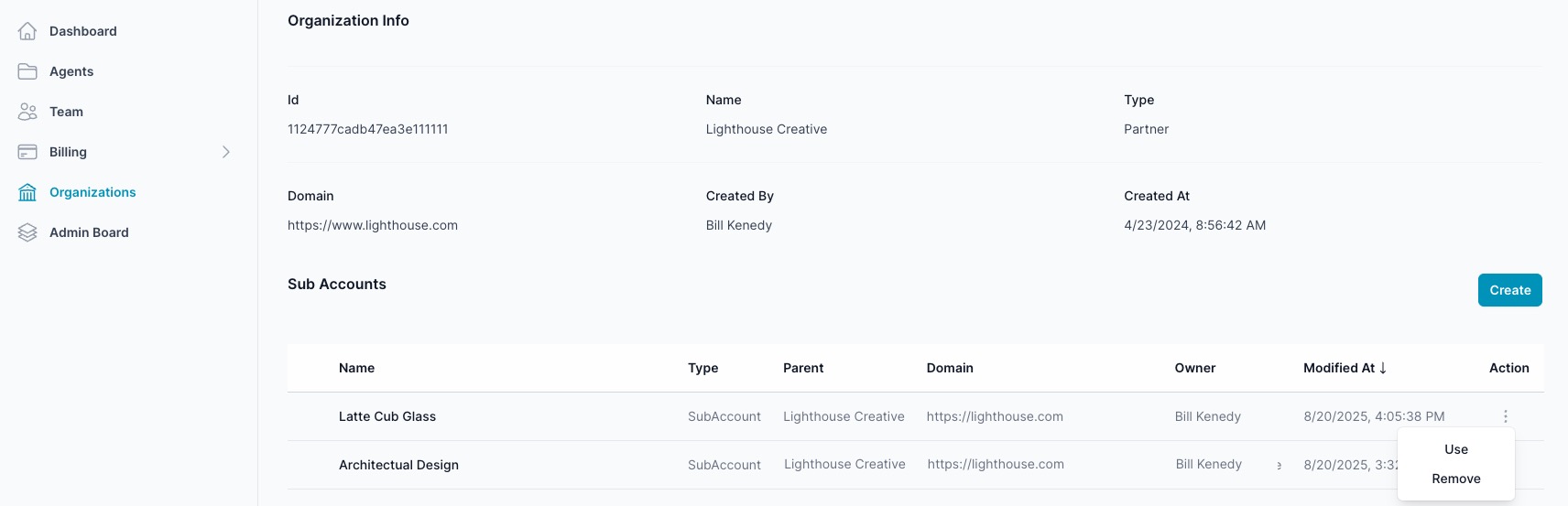
Organization Info
- Id: The unique identifier for the organization.
- Name: The name of the organization.
- Type: The type of organization (e.g., Partner).
- Domain: The domain associated with the organization.
- Created By: The user who created the organization.
- Created At: The date and time when the organization was created.
Sub Accounts
This section lists all the sub-accounts under the main organization, along with relevant details:
- Type: The type of sub-account.
- Name: The name of the sub-account.
- Domain: The domain associated with the sub-account.
- Owner: The owner of the sub-account.
- Modified At: The date and time when the sub-account was last modified.
- Action: Open the action menu to Use (switch context) or Remove the sub‑account.
Use (switch context)
- Click the three‑dot action menu next to a sub‑organization and choose Use.
- The left‑hand navigation stays the same; only the context changes to that organization.
- All pages (Agents, Billing, etc.) operate within the selected organization until you switch again.
Access rules
- Parent team members can Use any of their sub‑organizations.
- Team members in a sub‑organization cannot access the parent or other sub‑organizations.
Creating Sub-Accounts
To create a new sub‑account, click Create. Enter the details and click Save.
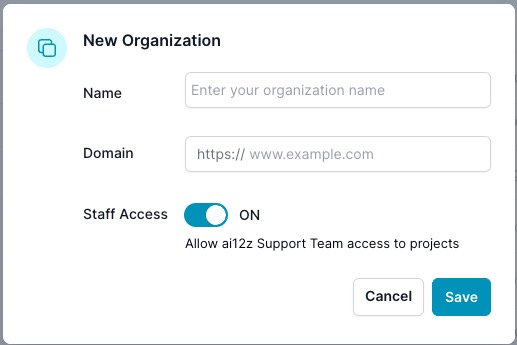
Fields
- Name: organization name
- Domain: website/domain for the organization
- Staff Access (optional): allow ai12z Support Team access to projects for troubleshooting
Navigating to sub‑organization "Architectural Design"
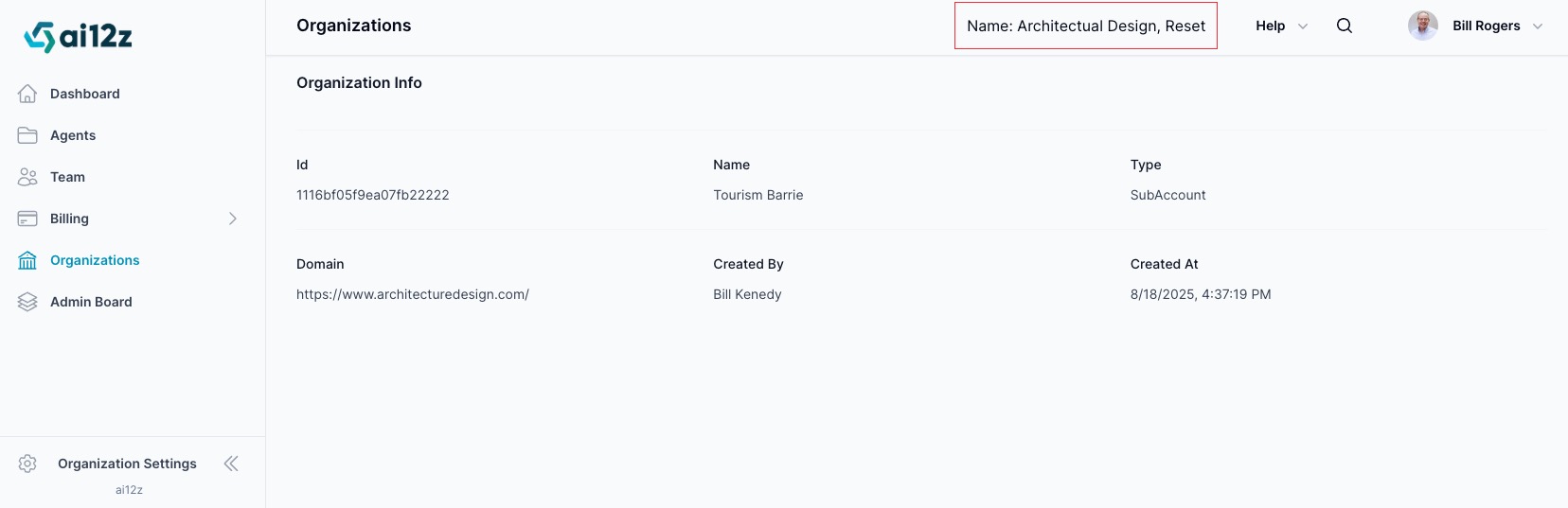
When you click Use, your context switches to that sub‑organization. The left‑hand navigation remains the same; all pages (Agents, Billing, etc.) now operate within the selected sub‑organization. Use the “Name: org, Reset” banner at the top to return to the parent organization.
Billing Management
When you are a partner, you can create sub-organizations, and the billing is managed by the main organization. This ensures streamlined billing processes and centralized management of financial operations for all sub-organizations under the partner.
Accessing the Organization Section
Use the left navigation and select Organizations to view details, create sub‑accounts, or switch context using Use.
This documentation provides an overview of the features and functionalities available in the Organization section of the ai12z portal, helping partners manage their organizational structure and billing efficiently.
Switching between organizations
If you belong to more than one organization, you can switch in two ways:
- Organizations page: open the action menu on a sub‑organization and click Use.
- Profile dropdown: click your avatar (top right) and select another organization.
Note: Parent team members can switch into sub‑organizations. Sub‑organization team members cannot switch to the parent or to other sub‑organizations.