QA Test Plans (List View)
Overview
Use Test Plans to validate your agent reliably and repeatably. From here you can create tests, schedule them, run all tasks at once, and drill into results.
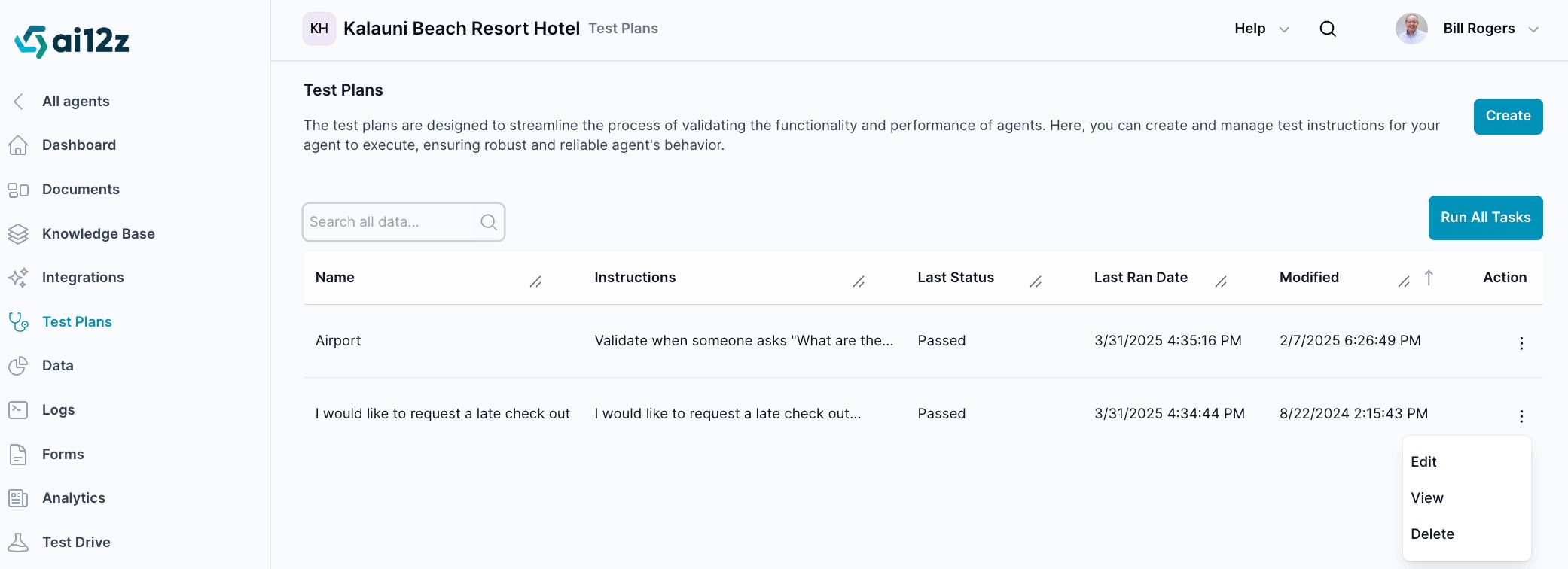
Screen elements
- Header
- Title: Test Plans
- Actions:
Create(add a new test) andRun All Tasks(execute every test in the list).
- Search
- Filter by test Name or Instructions content.
- Test list and columns
- Name: Test name.
- Instructions: Short preview of the instruction text.
- Last Status: Result of the most recent run (e.g., Passed/Failed).
- Last Ran Date: Timestamp of the last execution.
- Modified: Last edit date.
- Action: Per‑row menu with
Edit,View,Delete.
- Row action menu
- Edit: Update the test (name, instruction, schedule).
- View: Open the test run history and run a new test.
- Delete: Remove the test.
Common tasks
Create a test
- Click
Create. - Enter Name and Instruction. Optionally set an Automation Schedule.
- Click
Save.
Run all tests
- Click
Run All Tasksto execute every test in the list. You’ll see results per test when they complete.
View or run a single test
- Open the row menu →
Viewto see run history. - Click
Run Testto execute it now.
Delete a test
- Row menu →
Delete→ confirm.
Notes
- Scheduling is configured per test and runs according to your local time (see details in Create/Update).
- Use View to analyze failures and QA analysis output before changing prompts or tools.