Create or Update a QA Test
Overview
Define test instructions that your agent must satisfy. You can run tests on demand or schedule them.
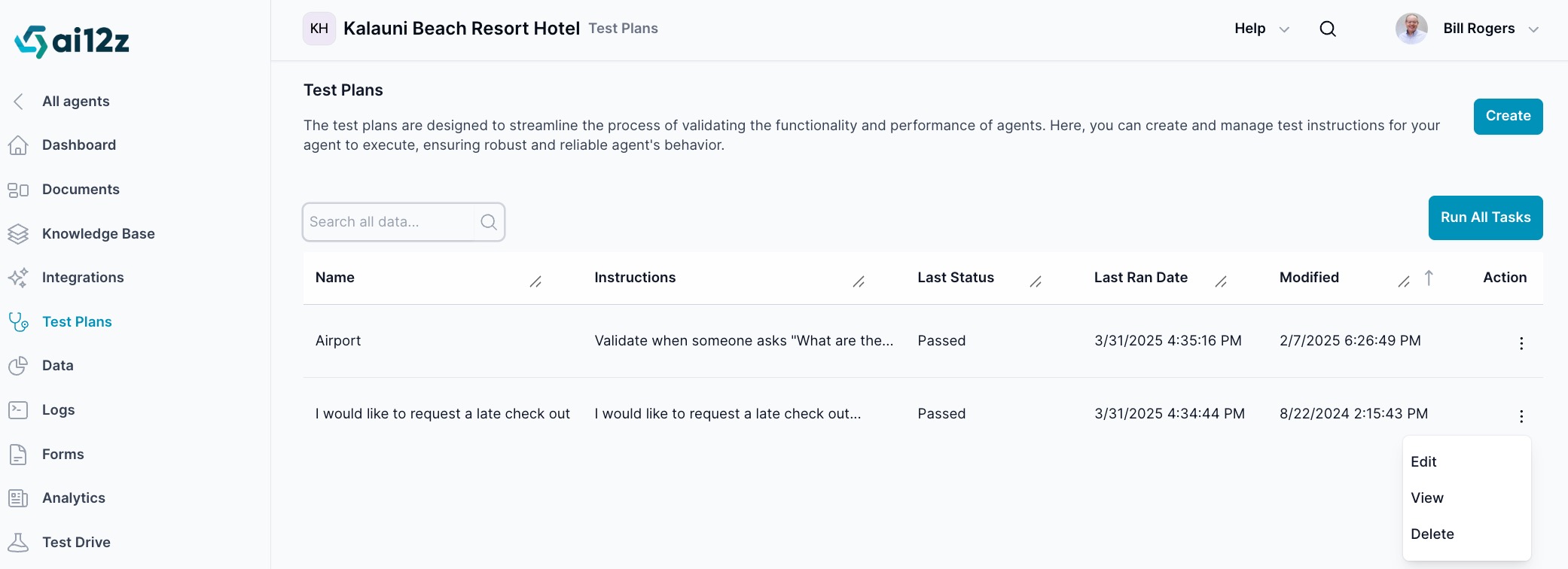
Dialog fields
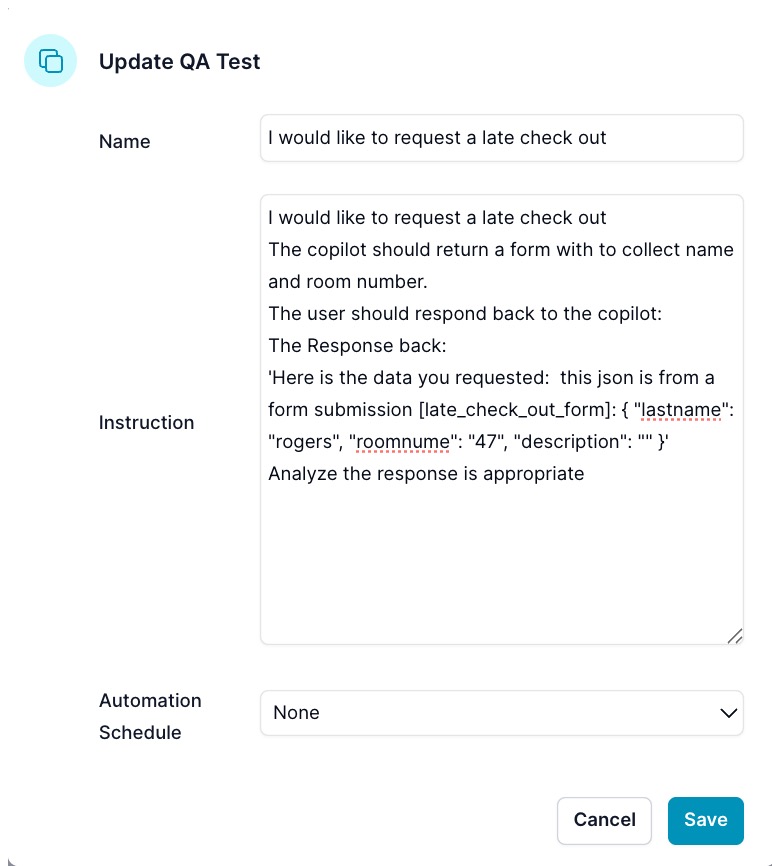
- Name: A short, descriptive name.
- Instruction: The exact instruction block the test runner will use.
- Automation Schedule: None, Daily, Weekly, or Monthly.
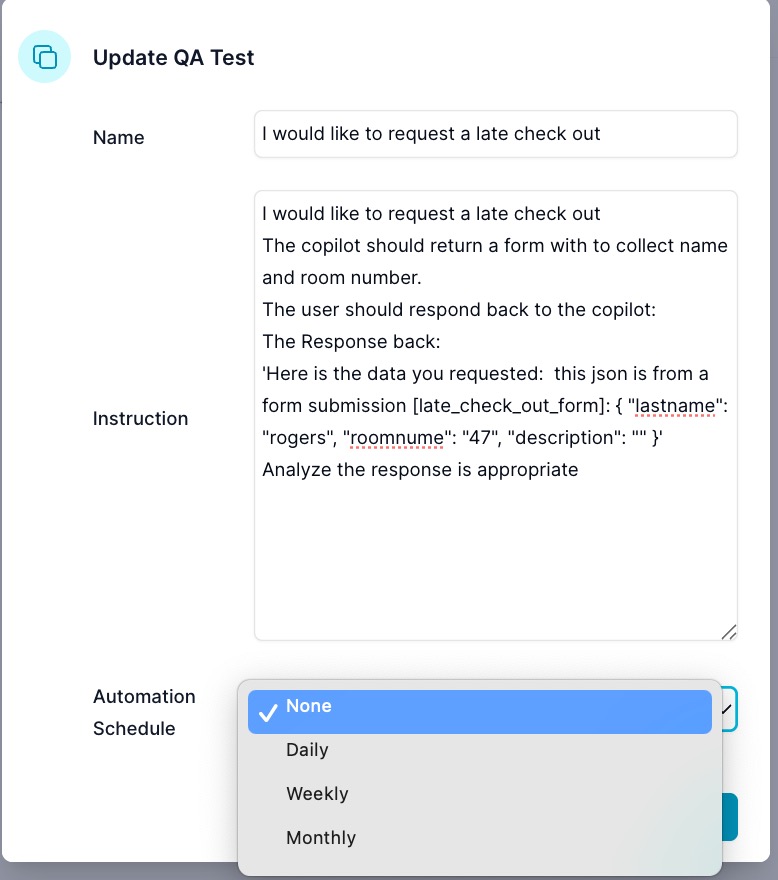
Create a test
- From Test Plans, click
Create. - Enter Name and Instruction. Keep instructions explicit and include expected behavior.
- Optionally set an Automation Schedule.
- Click
Save.
Update a test
- In the list, open the row menu →
Edit. - Make changes and click
Save.
Example instruction
Name: Late checkout request
Instruction:
I would like to request a late check out
The copilot should return a form to collect name and room number.
The user should respond back to the copilot:
The Response back:
'Here is the data you requested: this json is from a form submission [late_check_out_form]: { "lastname": "rogers", "roomnum": "47", "description": "" }'
Analyze the response is appropriate
Notes
- Use concise, deterministic wording. Prefer concrete values over vague terms.
- Schedule only what you need—frequent runs will consume quota.