AI Settings
Overview
The AI Settings page provides a comprehensive card-based interface to configure specific instructions and guidelines for AI models. This centralized hub allows you to define behavior, tone, and purpose for different AI components through an intuitive, organized layout.
Purpose: Configure specific instructions and guidelines for the AI model to define its behavior, tone, and the purpose of its responses.
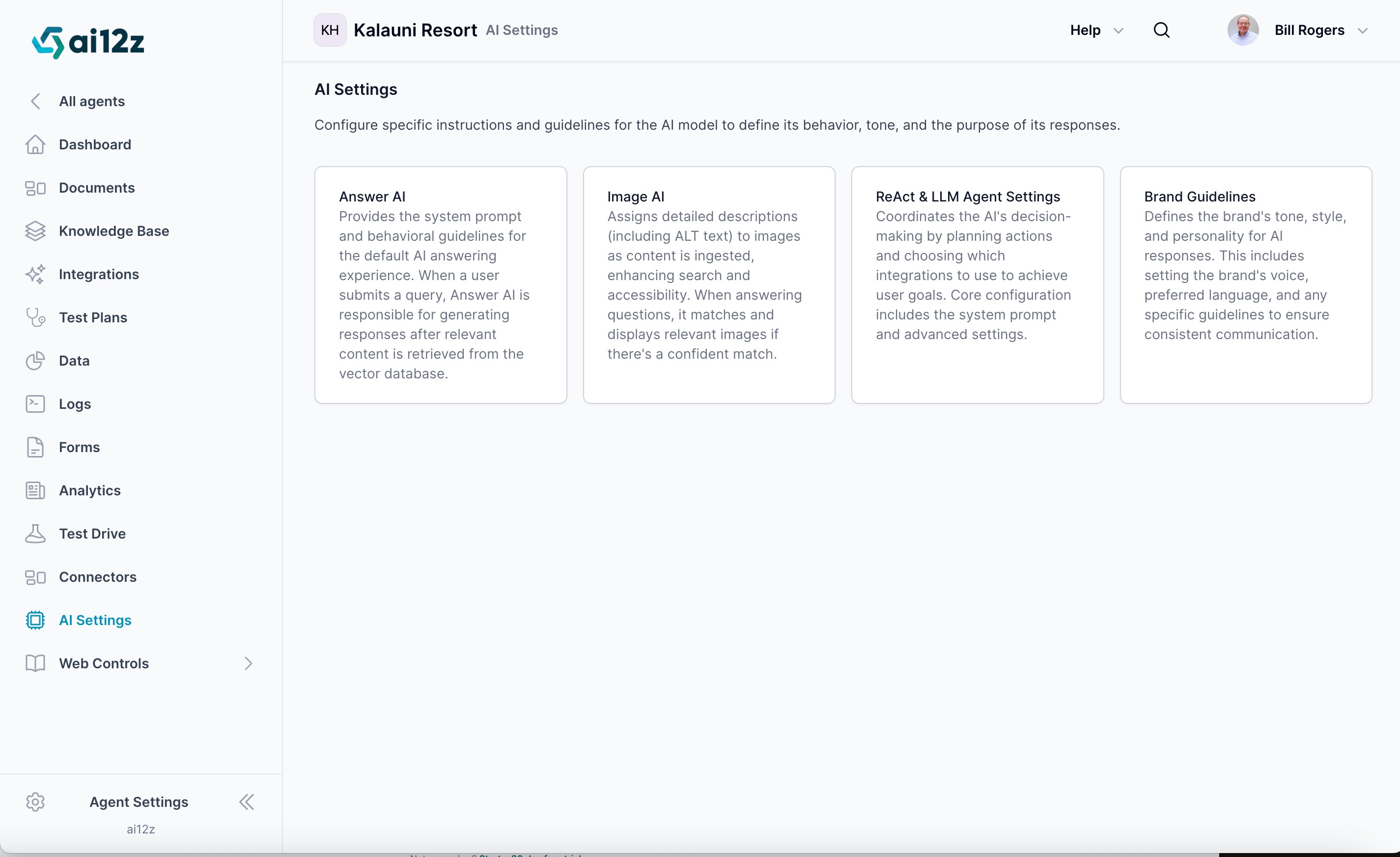
Configuration Cards
The AI Settings interface is organized into four main configuration areas:
1. Answer AI
Purpose: Provides the system prompt and behavioral guidelines for the default AI answering experience.
Key Functions:
- Defines core response behavior and tone
- Sets guidelines for content retrieval from the vector database
- Acts as the fallback when specialized integrations cannot address queries
- Ensures users always receive relevant replies when other integrations are unavailable
When Answer AI is Used:
- When ReAct AI determines no specialized integration can handle a query
- As the default response mechanism for general questions
- When users submit queries that don't match specific integration criteria
2. Image AI
Purpose: Assigns detailed descriptions (including ALT text) to images as content is ingested, enhancing search and accessibility.
Key Functions:
- Processes and analyzes images during content ingestion
- Generates detailed image descriptions for improved searchability
- Matches relevant images to user questions during answer generation
- Displays contextually relevant images when confidence levels are sufficient
Enhanced Capabilities:
- Answers questions about images uploaded by users
- Provides visual content analysis and interpretation
- Supports accessibility through comprehensive ALT text generation
3. ReAct & LLM Agent Settings
Purpose: Coordinates the AI's decision-making by planning actions and choosing which integrations to use to achieve user goals.
Core Configuration:
- System prompt for decision-making logic
- Advanced integration selection algorithms
- Action planning and execution parameters
- Integration prioritization and fallback mechanisms
Decision Process:
- Evaluates incoming user queries
- Determines the most appropriate integration or response method
- Orchestrates complex multi-step responses
- Manages fallback to Answer AI when needed
4. Brand Guidelines
Purpose: Defines the brand's tone, style, and personality for consistent communication across all AI responses.
Configuration Options:
- Brand voice and personality settings
- Communication style preferences
- Preferred language and terminology
- Specific guidelines for consistent brand representation
- Tone adjustments for different interaction contexts
Navigation and Usage
Accessing Configuration
- Click any card to access its dedicated configuration page
- Each card provides detailed settings specific to its AI module
- Changes can be made independently for each component
- Settings are applied immediately to active agents
Best Practices
- Consistent Branding: Use Brand Guidelines to maintain consistent voice across all AI interactions
- Clear Instructions: Provide specific, actionable guidelines in system prompts
- Regular Review: Periodically review and update settings based on user feedback
- Testing: Use Test Drive to validate changes before deploying to production
The AI Settings page serves as your central control hub for customizing how your AI agent interacts with users, processes content, and represents your brand.