qrcode
Absolutely! Here’s a draft of product documentation for the ai12z QR Code Integration, mirroring the structure and clarity of your Weather Integration documentation. This version is written for your docs, portal, or developer-facing use:
ai12z Copilot: QR Code Integration
Overview
The QR Code Integration is an out-of-the-box feature within the ai12z Copilot suite that enables intelligent QR code recognition and data extraction. With this Integration enabled, ai12z can automatically detect, decode, and process QR codes from user-uploaded images—unlocking new ways to bridge the physical and digital experience.
There’s no need for manual parameter setup or custom integration. Simply upload an image that contains a QR code, and the QR Code Integration will take care of the rest—extracting the encoded information and passing it directly to your AI assistant for immediate action or context.
Key Features
- Automatic QR Detection: ai12z identifies QR codes in any uploaded image, including photos taken from phones or screenshots from digital materials.
- Instant Data Extraction: Decodes and extracts the content of the QR code, whether it’s a URL, text, or encoded instructions.
- Zero Setup: No parameters to configure or custom integration work required—just enable the Integration.
- Seamless Integration: Works as part of any ai12z Copilot chat or workflow where image upload is supported.
- Versatile Use Cases: Trigger context-specific AI actions—such as opening a support session with equipment details, starting guided tours in a museum, or providing instant information about scanned products.
Purpose
The QR Code Integration is designed to:
- Bridge Physical and Digital: Allow users to scan QR codes from real-world objects or documents and instantly bring relevant information or workflows into their AI-powered chat.
- Enhance Interactivity: Enable AI conversations to react contextually to the specific QR code scanned by the user, unlocking manuals, web pages, or task-specific instructions.
- Reduce Friction: Eliminate the need for manual entry of model numbers, URLs, or codes—just scan and go.
How It Works
- Integration Enablement: Activate the QR Code Integration in your ai12z Copilot Integration settings.
- Image Upload: The user uploads or takes a photo that includes a QR code, directly within the Copilot chat.
- Automatic Detection: ai12z automatically checks each uploaded image for the presence of a QR code.
- QR Decoding: If a QR code is detected, the Integration decodes the content and instantly makes that data available to the AI assistant.
- Contextual Response: The assistant can use the decoded data to answer questions, open context-aware flows, or provide specific information.
Parameters
There are no user-configurable parameters for this Integration.
- The Integration works automatically whenever it is enabled and an image is uploaded.
- If a QR code is detected in the image, it will be processed and the data extracted.
- No additional input from the user is required beyond uploading the image.
Enabling the Integration
To enable the QR Code Integration in your ai12z Copilot:
- Access Integration Settings: Log in to your ai12z Copilot dashboard and navigate to the React Integrations section.
- Locate the Integration: Find the QR Code Integration in the list of available Integrations.
- Enable the Integration: Click on the Integration and select Enable.
- No Further Configuration: Once enabled, the Integration is ready to use—no further setup required.
Usage Examples
Example 1: Product Information Retrieval
A user uploads a photo of a product’s QR code during a support chat. The AI assistant automatically detects and decodes the QR code, fetching the product manual and warranty information.
Example 2: Museum Tour Guide
A visitor in a museum scans the QR code next to an artwork. The QR code opens an ai12z Copilot chat on their mobile device, preloaded with a question about the artwork. The visitor can then ask follow-up questions, receiving instant context-aware information.
Certainly! Here’s a cleaned-up version of the alternative workflow for Example 2:
Alternative Approach: Preloaded Landing Page
Instead of opening an ongoing Copilot chat, the visitor can scan a QR code that directs them to a landing page with a searchText URL parameter. This parameter automatically triggers the AI assistant to open and answer the specified question immediately—delivering relevant information as soon as the page loads. From there, the visitor can continue the conversation and ask additional follow-up questions, all within the same chat session.
For example:
museum.com/bot/?searchText=tell me about the Mona Lisa
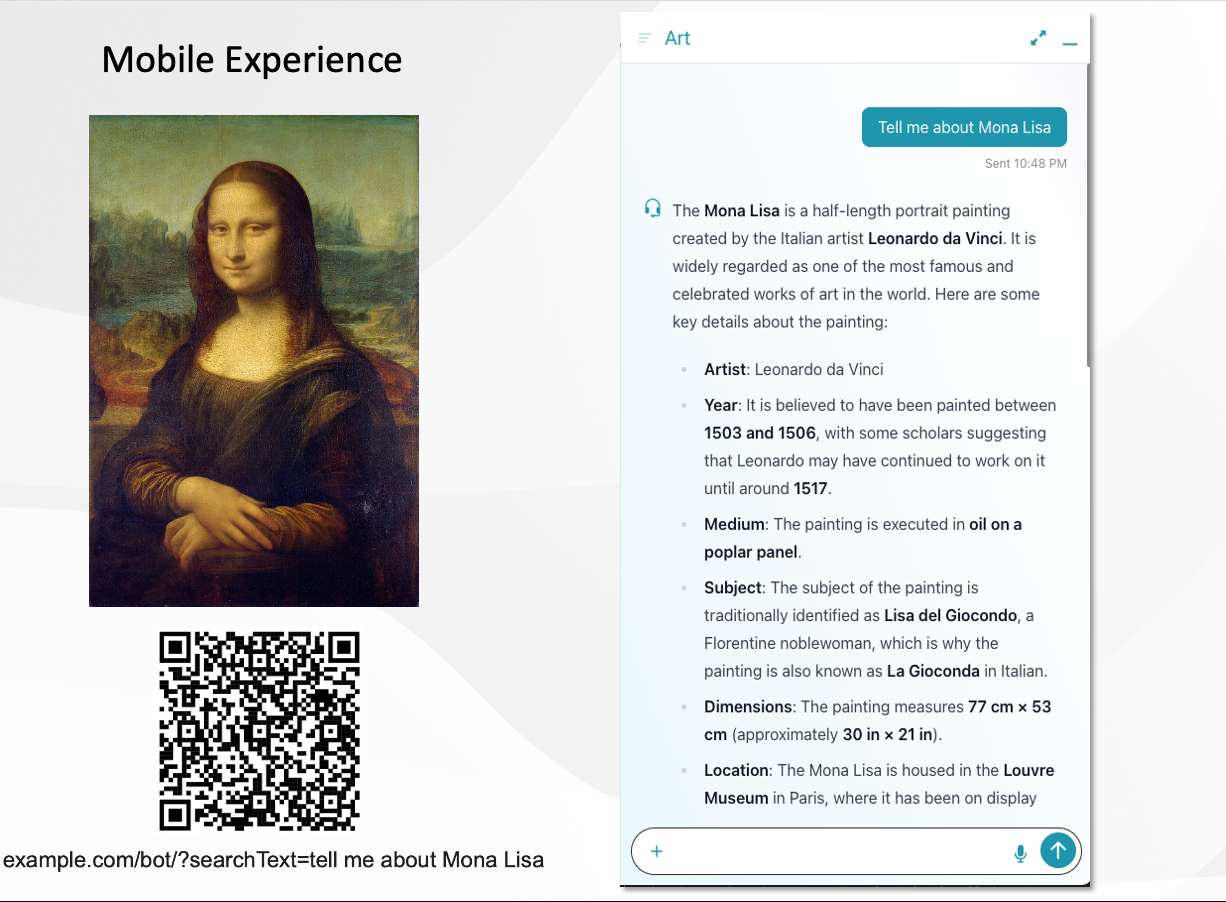
Example 3: Equipment Diagnostics
A technician in the field is troubleshooting a heat pump. During an AI-assisted support session, the bot asks the technician to scan the QR code on the unit. The QR Code Integration decodes the QR code, allowing the assistant to pull up model-specific diagnostics and instructions.
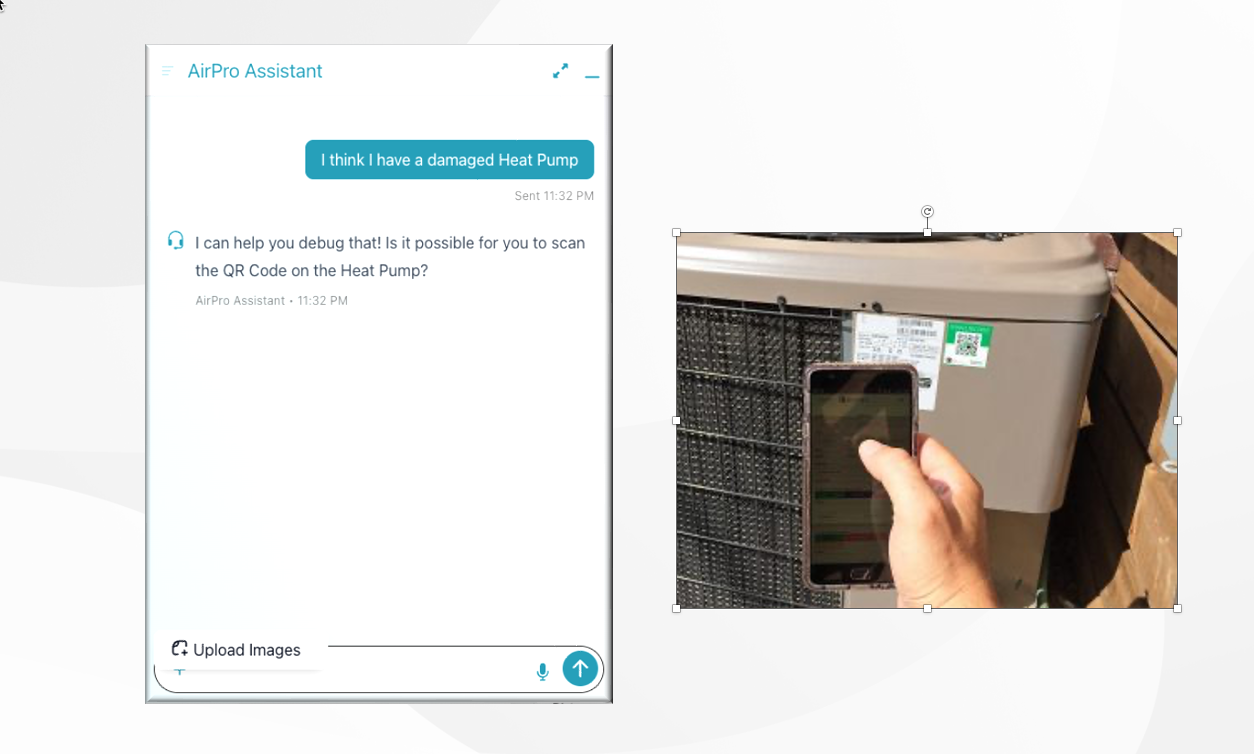
Benefits
- Instant Context: Deliver hyper-relevant answers and support based on the exact QR code scanned.
- User Friendly: No complex setup—users just upload or scan an image.
- Wide Applicability: Use in customer support, field service, education, retail, and more.
- Secure and Reliable: Handles only the QR data from user-uploaded images—no external dependencies.
Cost
The QR Code Integration is included in the ai12z Copilot platform. Each invocation (image upload with QR code detection and extraction) incurs a minimal charge—a fraction of a penny—making it highly cost-effective for large-scale deployments.
Limitations
- Image Quality: Accurate QR code detection depends on image clarity and QR code visibility.
- Supported Content: Only standard QR codes are supported; exotic or proprietary barcode formats may not be recognized.
- No Custom Parameters: This Integration is intentionally parameter-free for maximum simplicity.
Support
For help or more information:
- Documentation: See the ai12z Copilot documentation portal for more technical details.
- Contact Us: Email support@ai12z.com for dedicated support.
By enabling the QR Code Integration, you empower your ai12z Copilot to instantly connect the real world with intelligent digital conversations—no setup, no friction, just actionable data at the speed of a scan.