Overview
The Email Sending Integration lets your agent send emails to one or many recipients with minimal setup. It works with the built‑in ai12z provider or any SMTP service (e.g., Gmail, Outlook). You can use it two ways: (1) have the LLM supply a complete HTML body, or (2) use an HTML template for consistent styling while the LLM sends only the context variables the template renders (mustache‑style).
Quick start
- Enable Send Email and open settings, test, or templates

- Choose your provider
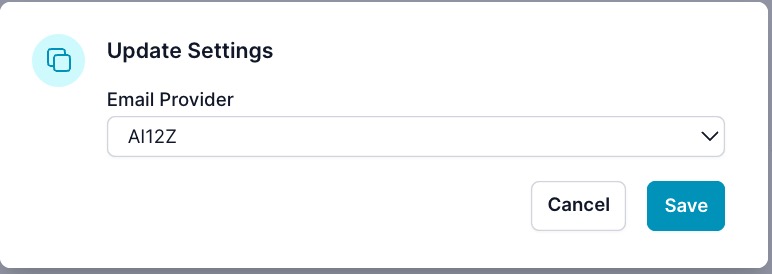
- If Custom, enter SMTP settings and Save
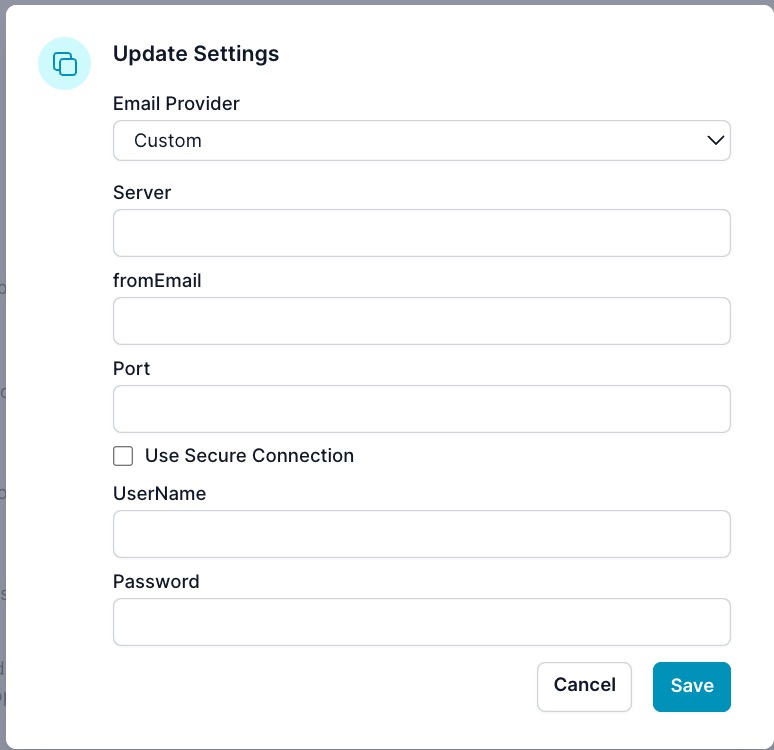
- Send a quick test
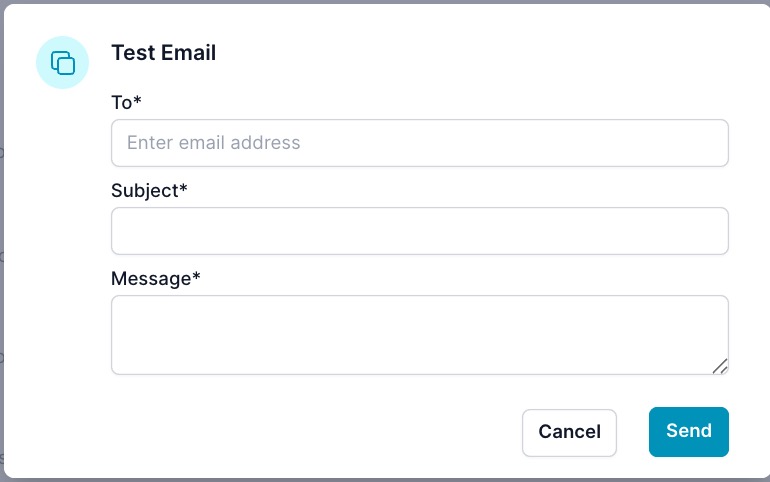
Use the link icon next to Send Email to manage templates.
Key Features
- Multiple Recipients: Send emails to one or more recipients in a single operation.
- HTML Email Support: Compose rich emails using HTML for better formatting and presentation.
- Template-Based Emails: Use pre-configured HTML templates with dynamic content rendering.
- Barcode & QR Code Generation: Automatically generate barcodes and QR codes within email templates.
- Flexible Variable Naming: Support for both clean variable names and form fields with spaces.
- Custom Email Providers: Configure and use your own email providers, including popular services like Gmail and Outlook.
- Easy Integration: As an out-of-the-box Integration, it requires no customization except connecting to your email service
Purpose
The Integration is designed to:
- Enhance Communication: Enable your Agent to send notifications, alerts, newsletters, or any email communication to users.
- Simplify Integration: Eliminate the need for complex SMTP configurations and email handling code.
- Save Time: Automate the process of sending emails, allowing you to focus on your Agent features.
How it works
- The agent calls the integration with recipients, subject, and either direct HTML or a template name plus context.
- The integration renders variables (and barcode/QR if provided) and sends using the configured provider.
Email Provider Configuration
Using ai12z as Email Provider
By default, the Integration uses the ai12z email provider, which requires minimal setup. For production, configure your own provider to ensure deliverability and compliance.
Configuring a Custom Email Provider
You should use your own email provider, (e.g., Gmail, Outlook, or a custom SMTP server), as the ai12z is used for prototyping your application. Follow these steps:
-
Access Email Settings:
- Navigate to your ai12z Copilot portal.
- Go to Agent Settings.
- Select the Email tab to configure your email provider.
-
Fields to Configure:
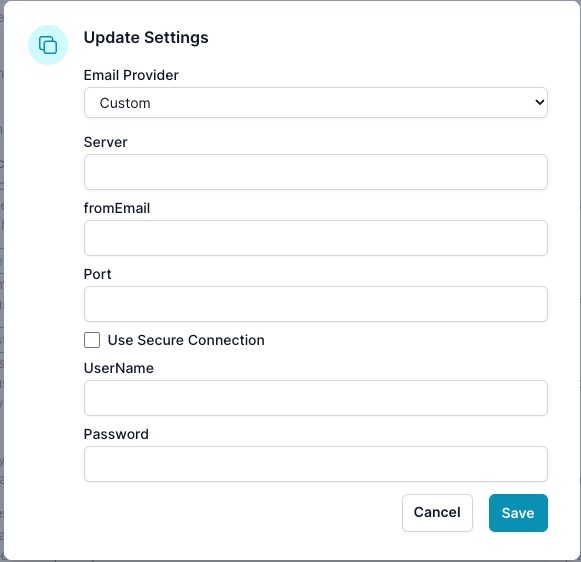
- Email Provider: Choose
Customor select a pre-configured provider if available. - Server: Enter your SMTP server address.
- Gmail:
smtp.gmail.com - Outlook:
smtp.office365.com - Custom Server: Your SMTP server domain (e.g.,
smtp.yourdomain.com)
- Gmail:
- fromEmail: Specify the email address you want to send emails from.
- Port: Enter the SMTP port number.
- Common ports:
587for TLS465for SSL25for non-encrypted connections
- Common ports:
- Use Secure Connection: Check this box if your provider requires a secure connection (TLS/SSL).
- UserName: Your email account username (typically your email address).
- Password: The password for your email account.
-
Save your settings
- Click Save to apply your settings.
- Ensure your credentials and server details are correct to enable successful email sending.
-
Send a test email
- Send a test email to verify that the settings work correctly.
- Navigate to the test email section under the email settings or trigger an action that sends an email.
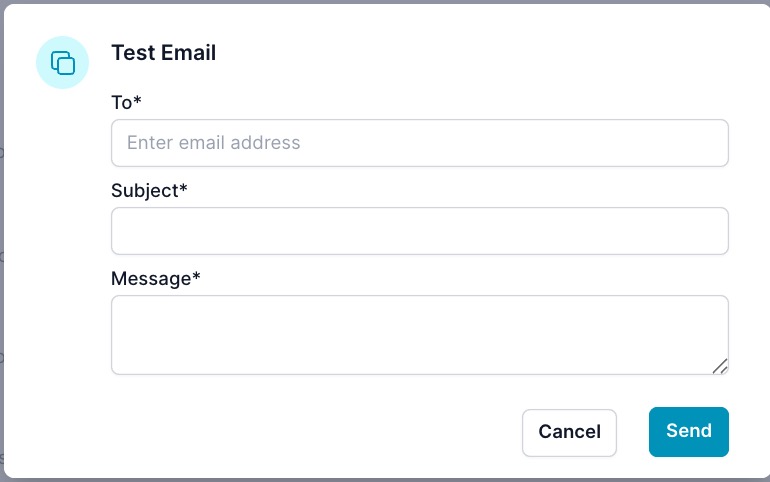
Example Configurations
Gmail Setup:
- Server:
smtp.gmail.com - Port:
587 - Use Secure Connection: Checked (TLS)
- UserName: Your Gmail email address (e.g.,
youremail@gmail.com) - Password: Your Gmail password (consider using an app-specific password if 2-step verification is enabled)
Outlook Setup:
- Server:
smtp.office365.com - Port:
587 - Use Secure Connection: Checked (TLS)
- UserName: Your Outlook email address (e.g.,
youremail@outlook.com) - Password: Your Outlook password
Custom Server Setup:
- Server: Your custom SMTP server (e.g.,
smtp.yourdomain.com) - Port: Based on your server settings (usually
587or465) - Use Secure Connection: Depends on your server configuration
- UserName: Your email address or username
- Password: Your email account password
Parameters
When the LLM invoking the Email Sending Integration, it can specify the following parameters:
-
recipients (array of strings, required): A list of email addresses to send the email to. For example:
["user1@example.com", "user2@example.com"]. -
subject (string, required): The subject line of the email.
-
body_html (string, optional): The HTML content of the email body when sending direct HTML. Allows for rich text formatting and inclusion of images, links, and other HTML elements.
-
templateName (string, optional): The name of the HTML template to use for rendering the email. Use this when using templates stored in your ai12z configuration.
-
context (object, optional): A dictionary of data to fill into the template when using templateName. Contains variables like firstName, lastName, phone, etc. Special variables for barcode/QR generation:
barcode_number: Will automatically generate a barcode image accessible as{{ barcode_img }}qrcode_text: Will automatically generate a QR code image accessible as{{ qrcode_img }}
Important: Use EITHER body_html (for direct HTML content) OR templateName with context (for template-based emails). If no templateName or context is available in the system, you MUST use body_html with direct HTML content.
Template Rendering and Best Practices
Flexible Template System
The ai12z Email Integration supports flexible template rendering that adapts to different variable naming conventions (snake_case or names with spaces).
Manage templates from the link icon next to Send Email.
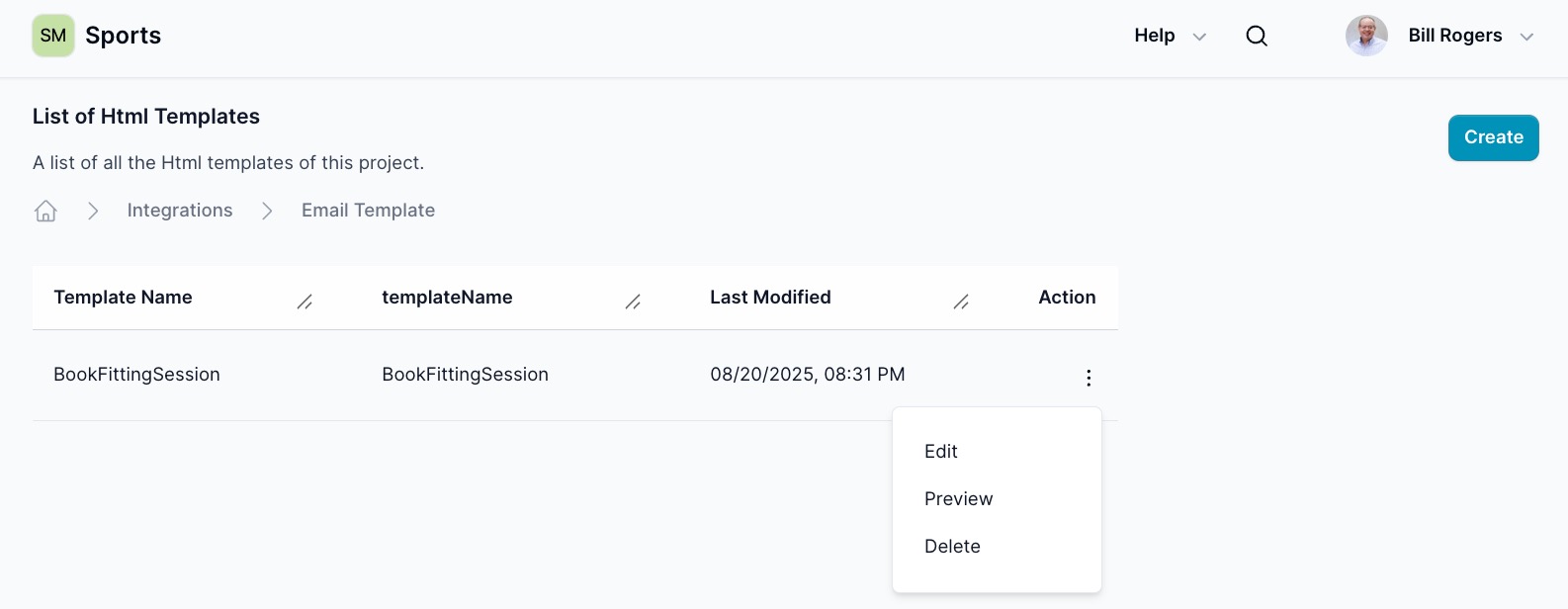
Create or edit an HTML template and save.
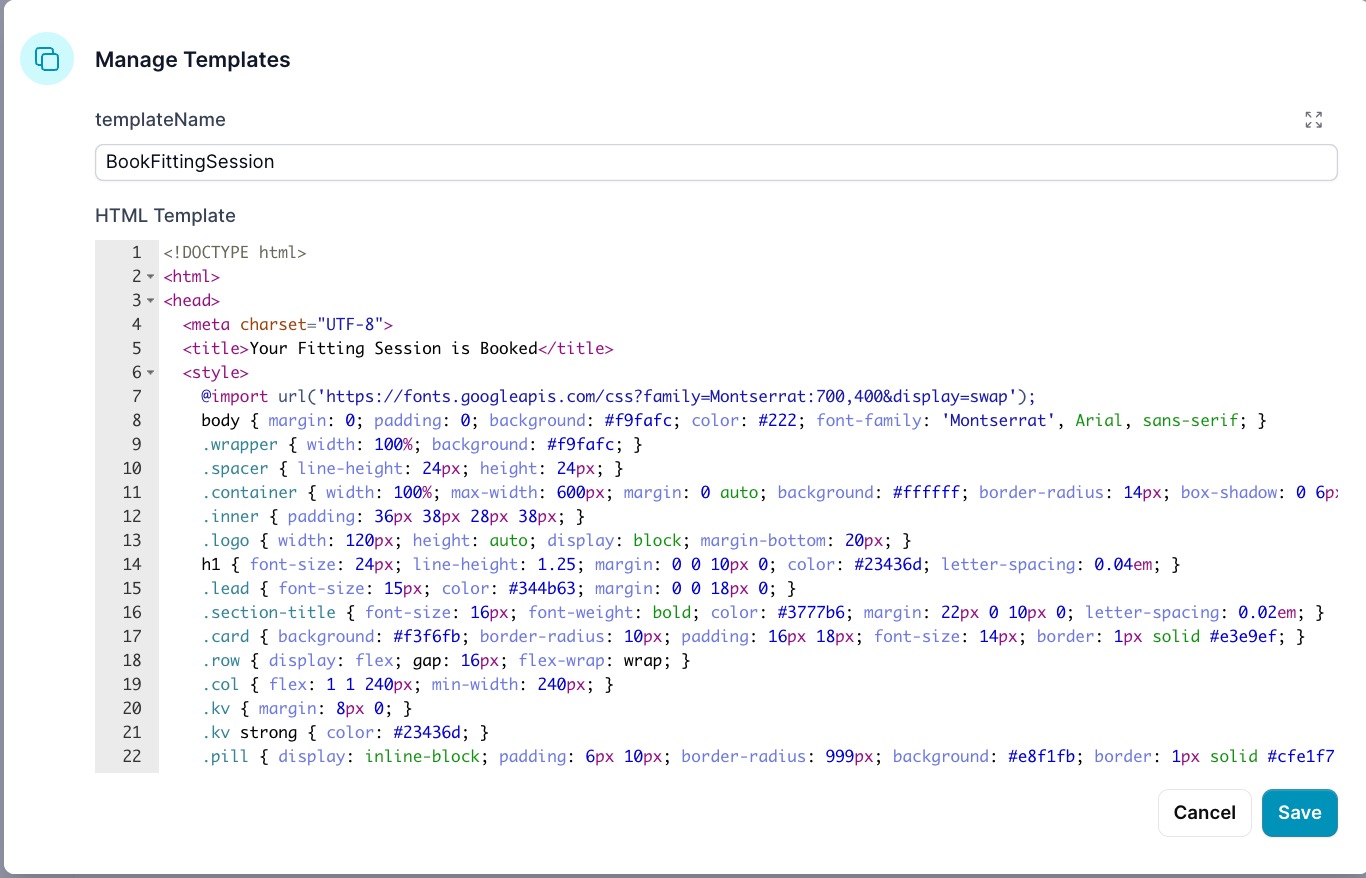
Preview the template to validate variables and layout.
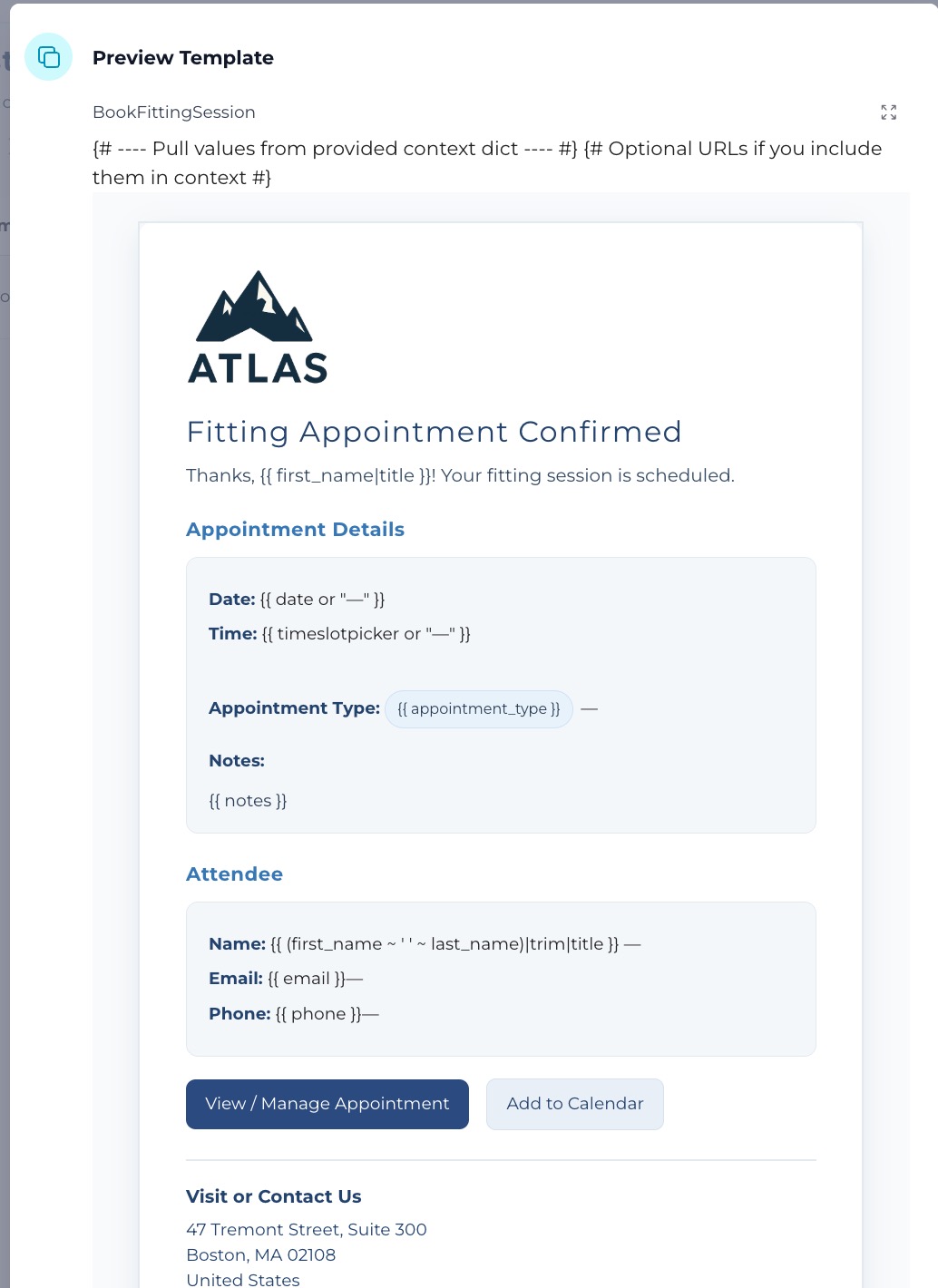
Variable Naming Best Practices
✅ Recommended Variable Names (snake_case)
first_name, last_name, email_address, phone_number,
order_id, shipping_address, billing_info, customer_notes,
product_sku, order_date, appointment_time
❌ Avoid These Variable Names
"First Name", "last-name", "emailAddress", "Phone#",
"Customer's Notes", "product/sku", "order.date"
Template Syntax Examples
Standard Templates (Direct Access)
<!doctype html>
<html>
<body>
<h1>Hello {{ first_name }} {{ last_name }}!</h1>
<p>Your order {{ order_number }} is confirmed.</p>
<p>Email: {{ email_address }}</p>
<p>Phone: {{ phone_number or 'Not provided' }}</p>
{% if shipping_address %}
<p>Shipping to: {{ shipping_address }}</p>
{% endif %}
</body>
</html>
Form Integration Templates (Context Access)
When integrating with forms that have field names with spaces, use context-based access:
<!doctype html>
<html>
<body>
<h1>Hello {{ context['First Name'] }} {{ context['Last Name'] }}!</h1>
<p>Your order {{ context.get('Order Number', 'N/A') }} is confirmed.</p>
<p>Email: {{ context['Email Address'] }}</p>
<p>Phone: {{ context.get('Phone Number', 'Not provided') }}</p>
{% if context.get('Shipping Address') %}
<p>Shipping to: {{ context['Shipping Address'] }}</p>
{% endif %}
</body>
</html>
Template Rendering Process
The system uses intelligent rendering that automatically selects the best approach:
try:
# Try direct variable access first (faster, cleaner)
rendered_html = Template(html_template).render(**context)
except TypeError:
# Fall back to context-based access (handles spaces in variable names)
rendered_html = Template(html_template).render(context=context)
When to Use Each Approach
Use Direct Access ({{ variable_name }}) when:
- Creating new templates with clean variable names
- You control the variable naming convention
- Variable names follow snake_case convention
Use Context Access ({{ context['Variable Name'] }}) when:
- Integrating with external forms or systems
- Variable names contain spaces or special characters
- Need graceful handling of missing variables with
.get()
Barcode and QR Code Generation
The email system automatically generates barcode and QR code images when specific context variables are provided:
Barcode Generation
Add barcode_number to your context to automatically generate a Code128 barcode:
"context": {
"barcode_number": "203865",
"order_number": "ORD-12345"
}
The system will automatically create a barcode_img variable containing a base64-encoded PNG image:
<!-- In your email template -->
{% if barcode_img %}
<div class="barcode-section">
<img
src="{{ barcode_img }}"
alt="Barcode"
style="width: 200px; height: 50px;"
/>
<div class="barcode-number">{{ barcode_number }}</div>
</div>
{% endif %}
QR Code Generation
Add qrcode_text to your context to automatically generate a QR code:
"context": {
"qrcode_text": "https://tracking.example.com/?id=203865",
"tracking_url": "https://tracking.example.com/?id=203865"
}
The system will automatically create a qrcode_img variable:
<!-- In your email template -->
{% if qrcode_img %}
<div class="qr-section">
<p>Scan to track your order:</p>
<img
src="{{ qrcode_img }}"
alt="QR Code"
style="width: 100px; height: 100px;"
/>
</div>
{% endif %}
Combined Example
"context": {
"order_number": "ORD-12345",
"barcode_number": "203865",
"qrcode_text": "https://tracking.example.com/?id=203865",
"customer_name": "John Doe"
}
<div class="tracking-section">
<h2>Order {{ order_number }} for {{ customer_name }}</h2>
{% if barcode_img %}
<div class="barcode">
<img src="{{ barcode_img }}" alt="Barcode" />
<p>Barcode: {{ barcode_number }}</p>
</div>
{% endif %} {% if qrcode_img %}
<div class="qr-code">
<p>Quick tracking:</p>
<img src="{{ qrcode_img }}" alt="QR Code" />
</div>
{% endif %}
</div>
Usage Examples
Example 1: LLM Sending Direct HTML Email
{
"function": "send_users_email",
"parameters": {
"recipients": ["user1@example.com", "user2@example.com"],
"subject": "Welcome to Our Service",
"body_html": "<h1>Welcome!</h1><p>Thank you for joining our service.</p>"
}
}
In this example, the Integration will:
- Send an email with the subject "Welcome to Our Service" to
user1@example.comanduser2@example.com. - Use the provided HTML content as the email body.
- Return a success message upon successful sending.
Example 2: LLM using Template-Based Email for "Book_a_Fitting_Session" Form
When receiving a "Book_a_Fitting_Session" form submission, use the template-based approach:
{
"function": "send_users_email",
"parameters": {
"recipients": ["bill@ai12z.com"],
"subject": "Your Fitting Appointment is Confirmed",
"templateName": "BookFittingSession",
"body_html": null,
"context": {
"First Name": "Bill",
"Last Name": "Rogers",
"Email": "bill@ai12z.com",
"Phone": "555-123-1234",
"date": "08-23-2025",
"timeslotpicker": "11:00",
"Appointment Type": "ski repair",
"Additional Notes": "Please bring your skis 30 minutes early",
"barcode_number": "APT20250823",
"qrcode_text": "https://appointments.example.com/check-in?id=APT20250823"
}
}
}
Important Notes for BookFittingSession:
- templateName: Must be exactly
"BookFittingSession"to match the configured template - body_html: Set to
nullwhen using templates - context: Required parameter containing form data with exact field names as shown
- Variable Names: This template uses context-based access due to spaces in field names
BookFittingSession Template Structure
The BookFittingSession.html template uses context-based variable access because the form fields contain spaces:
{# Template variables with context-based access #} {% set first_name =
context.get('First Name') %} {% set last_name = context.get('Last Name') %} {%
set email = context.get('Email') %} {% set phone = context.get('Phone') %} {%
set date = context.get('date') %} {% set timeslotpicker =
context.get('timeslotpicker') %} {% set appointment_type=
context.get('Appointment Type') %} {% set notes = context.get('Additional
Notes') %}
<!-- Email content uses the extracted variables -->
<h1>Fitting Appointment Confirmed</h1>
<p>
Thanks{% if first_name %}, {{ first_name|title }}{% endif %}! Your fitting
session is scheduled.
</p>
<div class="appointment-details">
<div><strong>Date:</strong> {{ date or "—" }}</div>
<div><strong>Time:</strong> {{ timeslotpicker or "—" }}</div>
<div><strong>Type:</strong> {{ appointment_type or "—" }}</div>
{% if notes %}
<div><strong>Notes:</strong> {{ notes }}</div>
{% endif %}
</div>
<!-- Barcode and QR Code section -->
{% if context.get('barcode_img') or context.get('qrcode_img') %}
<div
class="check-in-section"
style="margin-top: 20px; padding: 15px; background: #f8f9fa; border-radius: 8px;"
>
<h3>Easy Check-In</h3>
{% if context.get('barcode_img') %}
<div class="barcode" style="margin: 10px 0;">
<p><strong>Appointment Barcode:</strong></p>
<img
src="{{ context['barcode_img'] }}"
alt="Appointment Barcode"
style="max-width: 200px; height: auto;"
/>
<p style="font-family: monospace; font-size: 12px;">
{{ context.get('barcode_number', '') }}
</p>
</div>
{% endif %} {% if context.get('qrcode_img') %}
<div class="qr-code" style="margin: 10px 0;">
<p><strong>Quick Check-In:</strong></p>
<img
src="{{ context['qrcode_img'] }}"
alt="Check-in QR Code"
style="width: 80px; height: 80px;"
/>
<p style="font-size: 12px;">Scan to check in when you arrive</p>
</div>
{% endif %}
</div>
{% endif %}
System Prompt Instructions
When configuring your agent's system prompt, include these instructions for handling BookFittingSession forms:
When a user submits a "Book_a_Fitting_Session" form:
1. Extract all form data exactly as submitted (preserve field names with spaces)
2. Call send_users_email with:
- recipients: [user's email from form]
- subject: "Your Fitting Appointment is Confirmed"
- templateName: "BookFittingSession"
- body_html: null
- context: All form fields exactly as received, including:
* "First Name", "Last Name", "Email", "Phone"
* "date", "timeslotpicker", "Appointment Type"
* "Additional Notes" (if provided)
3. Do not modify field names or values - pass them exactly as received from the form
4. The template will handle proper formatting and display
5. After sending, confirm to the user that their appointment email has been sent
Example 3: Template vs Direct HTML Decision Logic
// If template and context are available:
{
"templateName": "BookFittingSession",
"context": { /* form data */ },
"body_html": null
}
// If no template available, use direct HTML:
{
"templateName": null,
"context": null,
"body_html": "<h1>Appointment Confirmed</h1><p>Your fitting session is scheduled...</p>"
}
Benefits
- Enhanced Communication: Streamline communication with users directly from your application.
- Time Savings: Reduce development time by leveraging a ready-made email solution.
- Improved Functionality: Add email notifications, alerts, and other communication features without extensive coding.
Limitations
- Email Provider Restrictions: Some email providers may have sending limits or require additional authentication steps (e.g., app-specific passwords for Gmail).
- Non-Customizable: This is an out-of-the-box Integration with fixed functionality and cannot be customized.
- Spam Compliance: Ensure that your use of this Integration complies with anti-spam laws and regulations (e.g., CAN-SPAM Act).
Troubleshooting
If emails are not being sent, consider the following:
- Check Configuration: Ensure that the SMTP server, port, and credentials are correctly configured. Click
Test Emailverify you receive an email - Secure Connection: Verify that the secure connection settings match your provider's requirements (TLS/SSL).
- Firewall and Network Settings: Ensure that your network allows SMTP connections to the specified server and port.
- Provider Limitations: Check if your email provider imposes any sending limits or requires additional setup.
Support
If you need assistance or have questions about the Integration:
- Documentation: Refer to the ai12z Copilot documentation for more detailed information.
- Contact Us: Reach out to our support team at support@ai12z.com for personalized help.
By enabling the Email Sending Integration, you can effortlessly integrate email communication capabilities into your applications, enhancing user engagement and streamlining interactions—all with minimal effort and cost.