Quick Start with ai12z
This walks you through the process step by step—from creating an account to deploying a fully functional AI assistant. By following these steps, you’ll be able to integrate your agent into your digital ecosystem, train it with your unique content, and ensure it delivers accurate and valuable insights to your users.
With the flexibility to connect external systems, customize responses, and utilize advanced tools like the ReAct model, your agent will be a dynamic and powerful solution designed to grow alongside your business. Let’s get started!
1. Sign Up and Create Your Account
-
Why This Matters: Creating an account is your entry point into the ai12z platform. It provides you access to all the tools and settings needed to build your agent.
-
Detailed Steps:
-
Visit the ai12z website.
-
Click the Try ai12z button to create a free account (no credit card required).
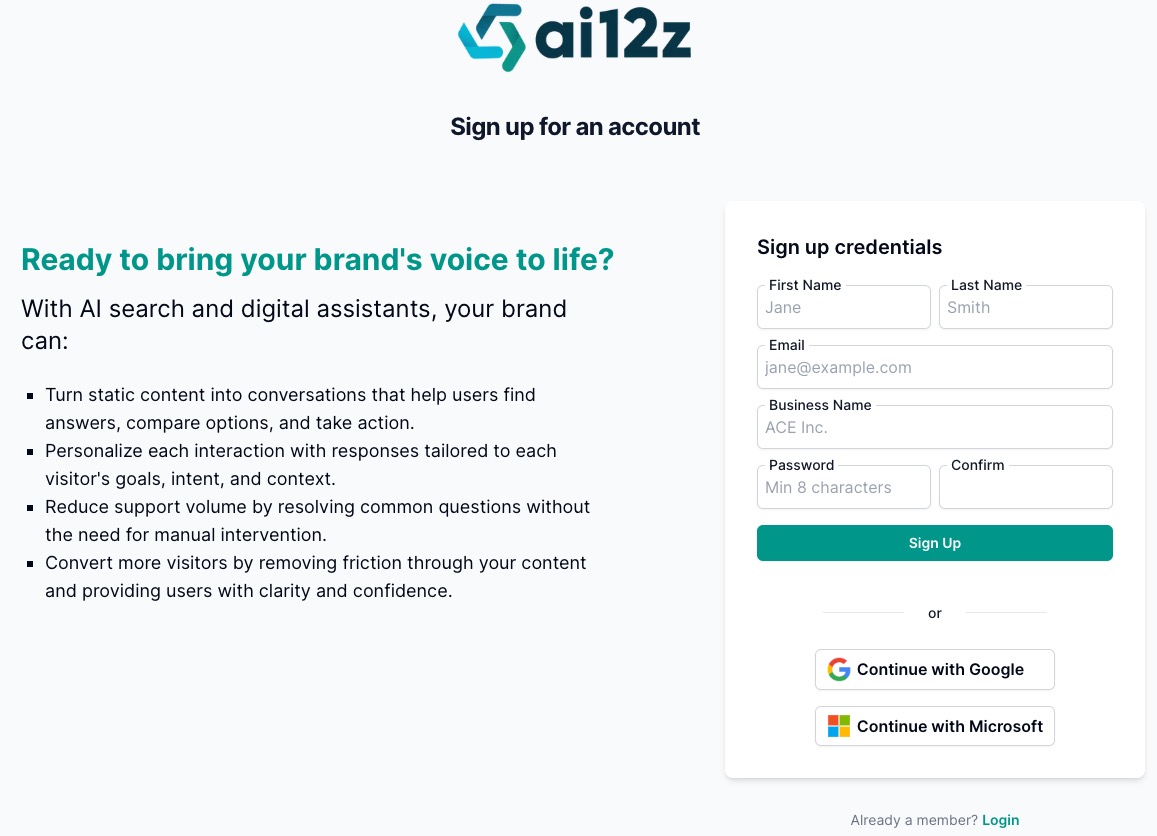
-
Fill out the required details:
- First Name and Last Name: Your full name or your organization's representative.
- Email Address: Ensure it's valid and accessible for verification.
- Business Name: Your organization name.
- Password: Create a secure password (minimum 8 characters).
- Confirm: Re-enter your password to confirm.
-
Verify your email by clicking the link sent to your inbox.
-
Log in using your new credentials.
-
-
Outcome: You gain access to the platform and can begin setting up your agent.
Complete guide: Creating an Account
2. Create an Agent
-
Why This Matters: an Agent serves as the container for all the configurations, data, and settings specific to an Agent.
-
Detailed Steps:
-
Log in to your account and access the "Agents" section, from the left hand navigation
-
Click "Add New Agent" and select "Create Agent" provide the following:
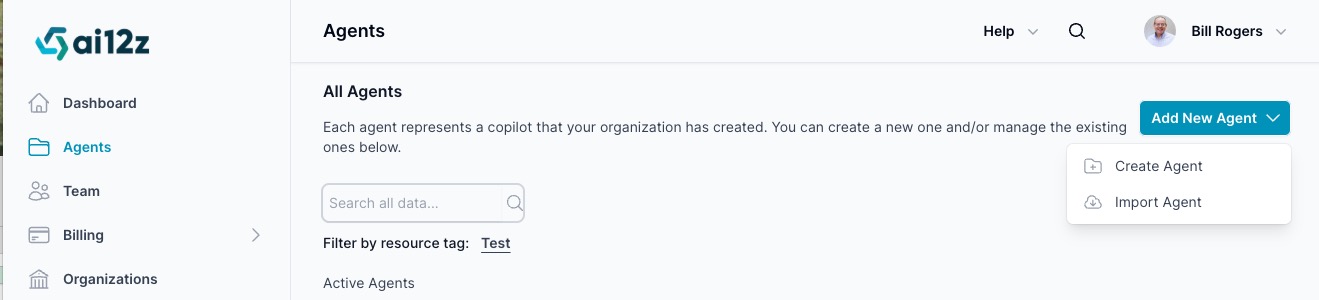
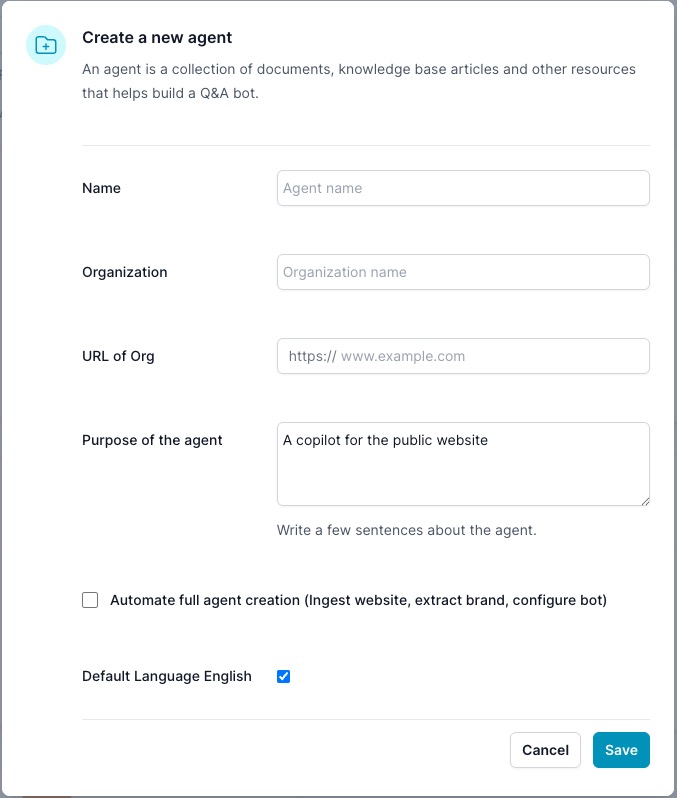
- Name: Something descriptive like "Customer Support Assistant."
- Organization: This is case sensitive, it will be default header title of the Bot.
- URL of Organization: The Organizatins public website
- Purpose: A brief summary of the Agent’s purpose. (Default is copilot for the public website)
- Automate full agent creation This automates extracting the brand from the website, creating the welcome message, adding a contact form, entire bot configuration. Recommended you clech this box. It will ingest the web site, auto create the system prompts. Essentially you have a working Agent.
- Language: Depends if you plan to ingested non english content, uses a different embedding model.
- Save and proceed to the next step.
-
-
Outcome: If you checked Automate, after the ingestion finishes you have a working bot
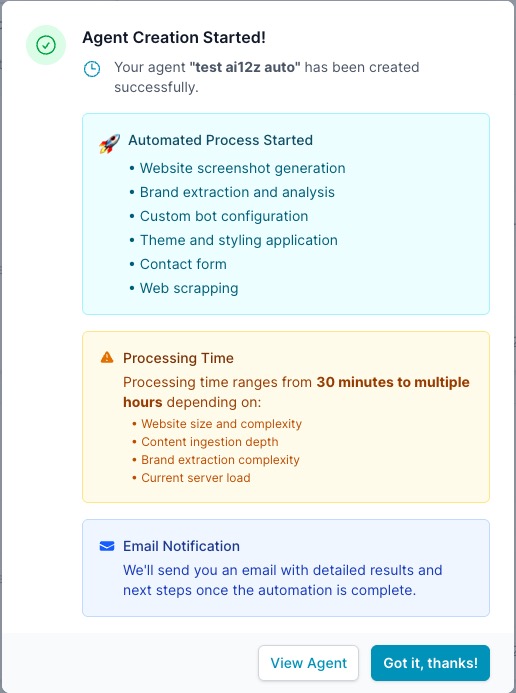
Complete guide for Agent Creation
3. Test Drive
-
Why This Matters: After you receive the email notifiying the website has been ingested, to to the the "Test Drive" link in the left menue.
-
Detailed Steps:
- Go to the “Test Drive”
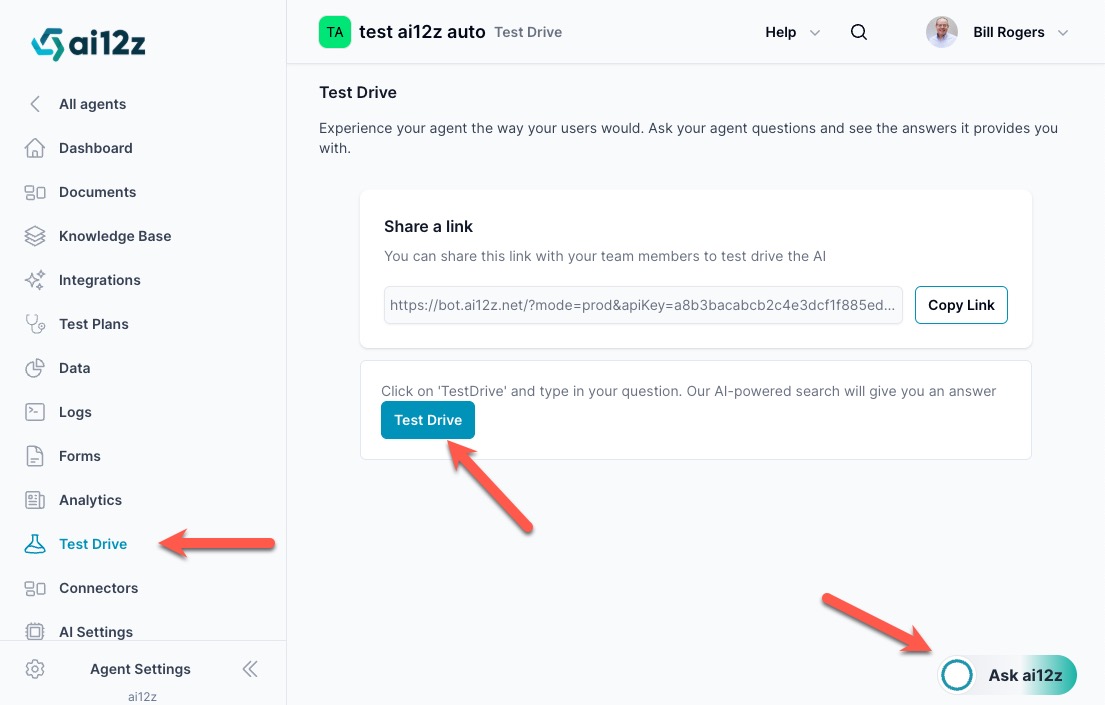
- Open the bot in bottom left hand corner
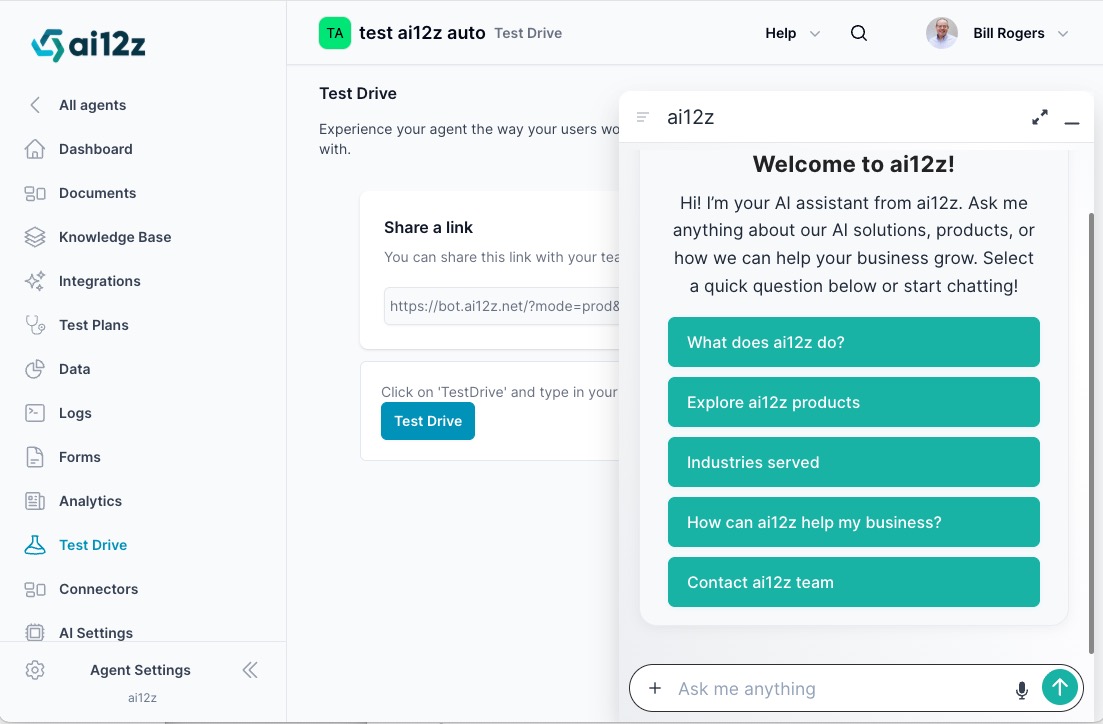
- Evaluate the buttons and welcome message Note this bot was auto created for ai12z