Creating an Agent
Overview
Agents in the ai12z platform represent AI digital assistant tailored for different use cases. For example, your organization might deploy an AI assistant on a public-facing website, or create one for internal HR or IT support functions.
Navigating to Agents
To access your Agents, click on "Agents" in the left-hand navigation menu.
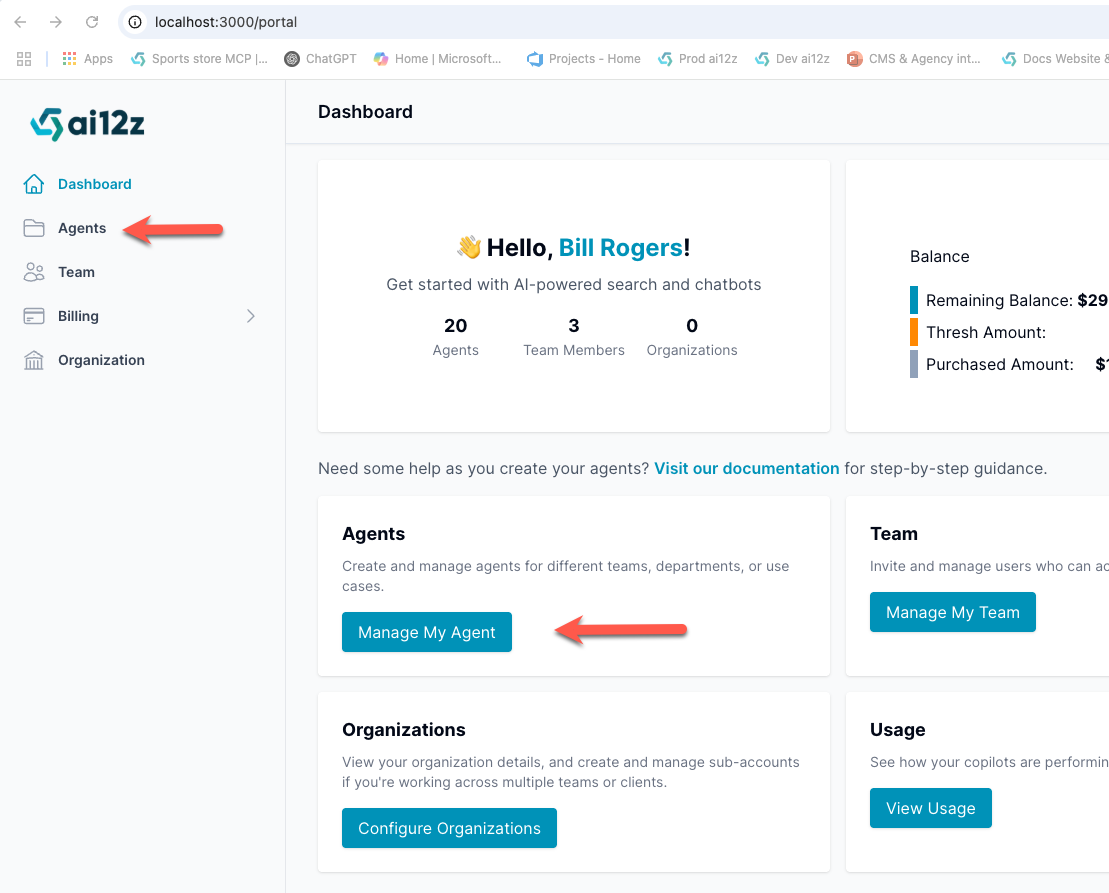
Steps to Create a New Agent
To create a new Agent:
-
Click Agents in the left-hand navigation menu.
-
On the "All Agents" page, click the Create button in the top-right corner.
-
In the Create a New Agent form, fill out the following fields:
- Name: Choose a clear, descriptive name for the Agent.
- Organization: Enter the name of the organization the Agent is for. (Note: If you're an agency building this for a client, use your client’s organization name.)
- URL of the Organization: Enter the organization's website URL.
- Purpose of the Copilot: Provide a concise summary describing the Agent’s role, intended users, and any other relevant context.
- Default Language - English: By default, English is selected. If the primary language is not English, uncheck this box. This will ensure a different embedding model is used, and avoids duplicating content in the vector database.
-
After confirming that all information is correct, click Save.
When you click Save, the AI will query an LLM using this information to learn more about the organization. It will then automatically generate a tailored system prompt for the Agent based on the organization’s purpose and brand.
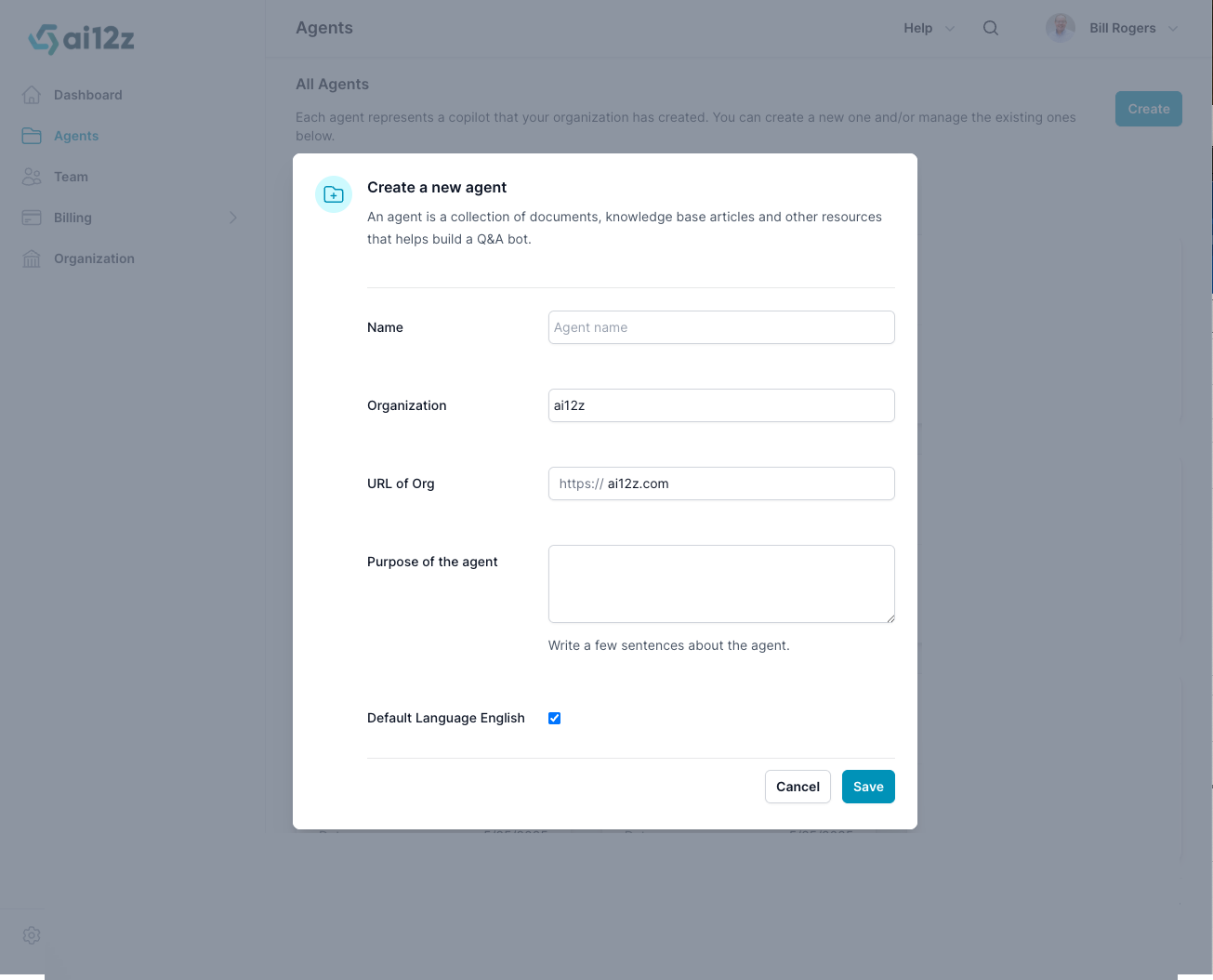
Once saved, your new Agent will appear on the All Agents page alongside your other existing Agents.
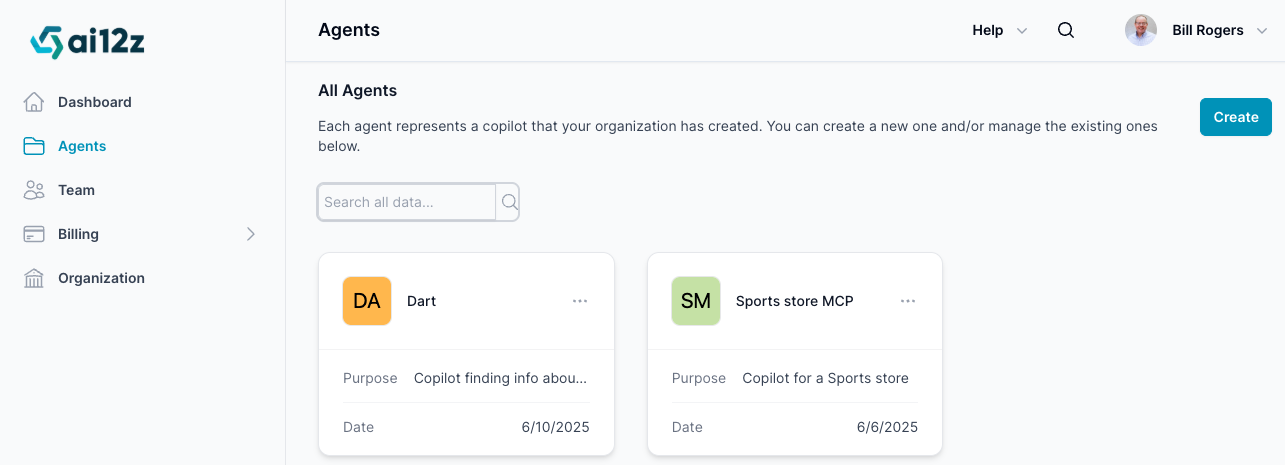
Agent Cards
Each Agent appears as a card with the following information:
- Initials or Logo: A colored square showing the Agent's initials (or a custom logo, if uploaded).
- Agent Name: Displayed prominently on the card.
- Description: A short summary of the Agent's purpose (e.g., “Web and call center PDFs”).
- Date: The creation or last updated date.
- Actions Menu: A
...menu that allows you to:- View the Agent
- Edit Agent properties
- Export the Agent
- Import an Agent from a ZIP file
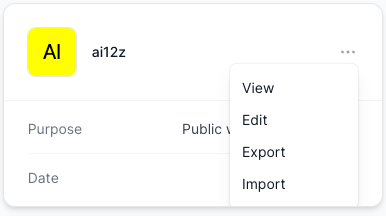
Editing Agent Properties
To modify an Agent:
- Click Edit from the card menu or inside the Agent.
- Update any of the fields: Name, Organization, Organization URL, or Purpose.
- If you want to regenerate the system prompts, check the Recreate Prompts box. This will:
- Update the system prompt used by Answer AI
- Update the system prompt for ReAct
- Regenerate the prompt used in the Prompt Dialog
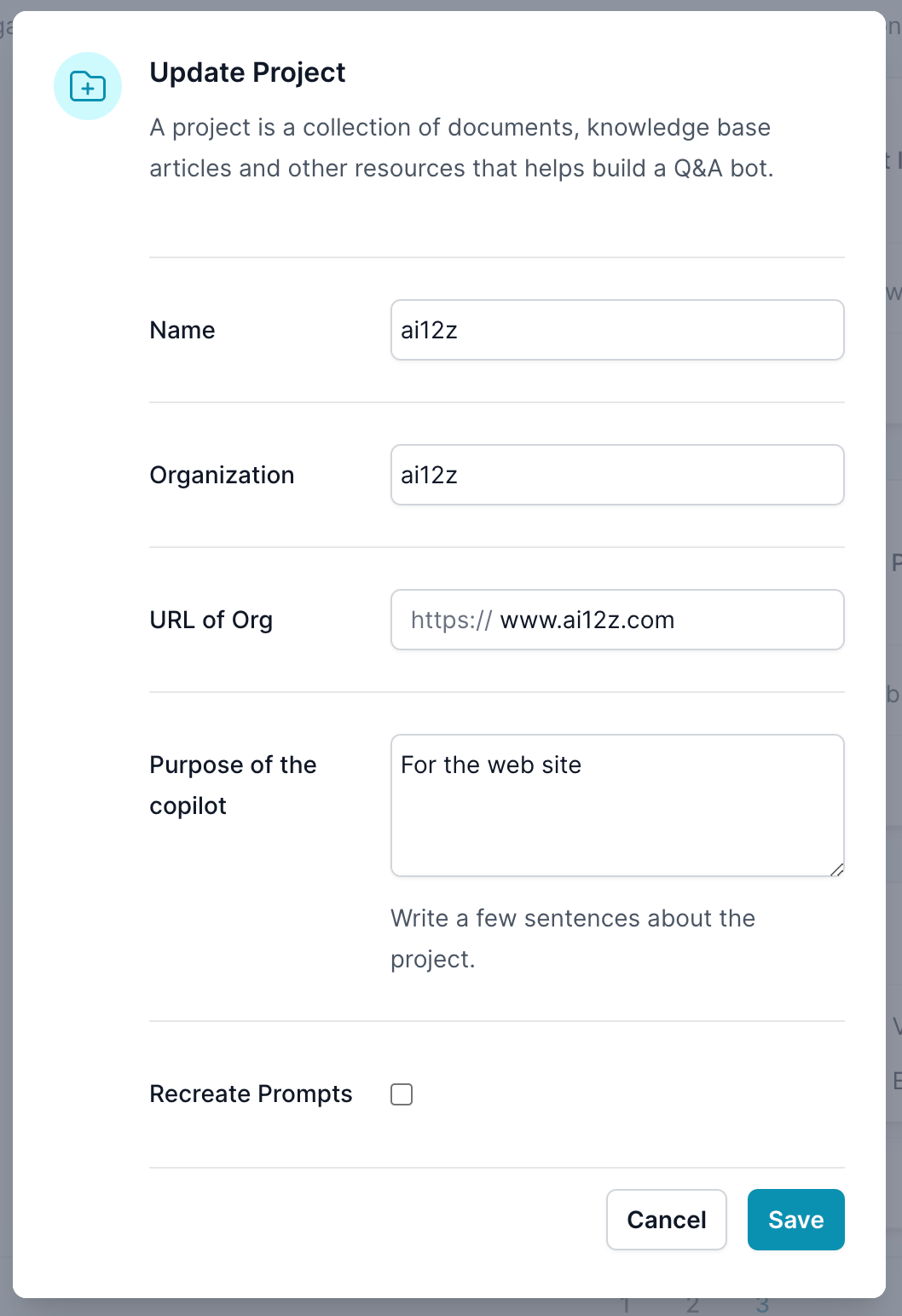
When editing, always use the real organization name and correct URL of the client (especially if you're an interactive agency). The AI uses this data to generate branded and purpose-driven system prompts.
This guide ensures a smooth start in creating and managing your Agents in ai12z. Continue to the next section to learn how to configure Agent settings and connect tools, forms, and integrations.