Data & Analysis
Overview
The Data section provides comprehensive visibility into user interactions with your AI Agent. This interface displays all user questions and AI-generated answers, complete with advanced filtering, date range selection, and bulk management capabilities to help you analyze and improve agent performance.
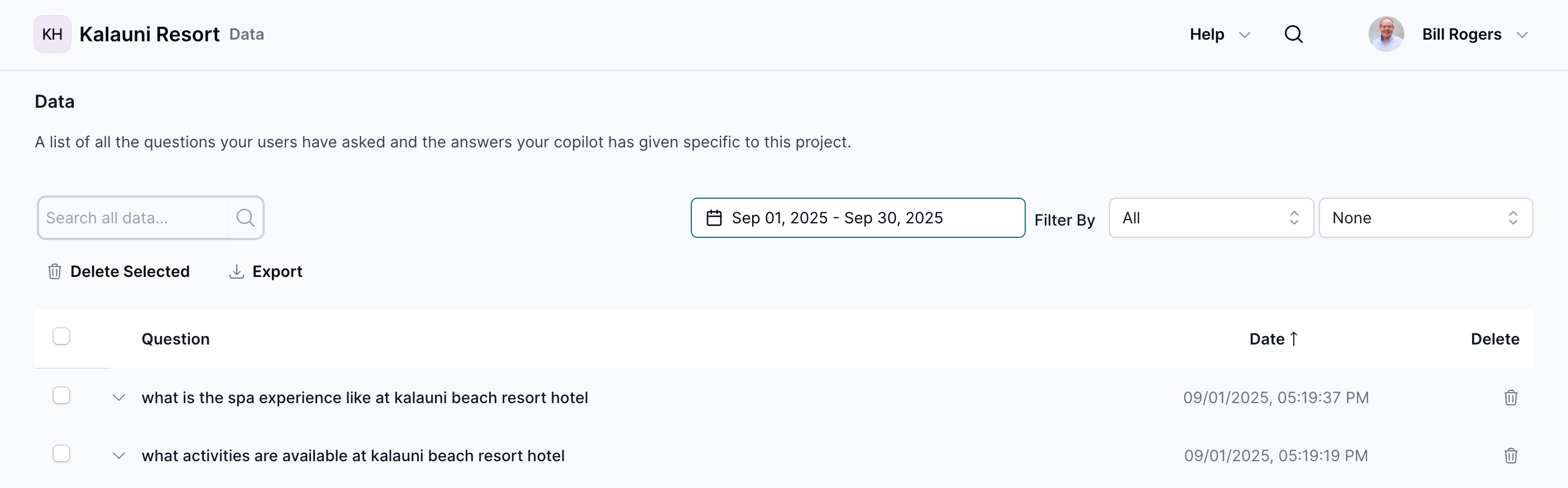
Interface Components
Search and Filtering
- Search Bar: Search across all questions and answers using keywords
- Date Range Selector: Filter data by specific date ranges (e.g., "Sep 01, 2025 - Sep 30, 2025")
- Filter By Dropdown: Filter by various criteria including:
- Feedback status (thumbs up/down)
- Answer status (answered/unanswered)
- Source (API key used)
Bulk Actions
- Select All Checkbox: Select all visible data entries
- Individual Selection: Check specific entries for bulk operations
- Delete Selected: Remove multiple selected data entries at once
- Export: Export filtered data based on selected date range and filters, not on selected item check boxes
Data Display
The main table shows:
- Question: User queries with expandable details
- Date: Timestamp of each interaction (sortable)
- Delete: Individual delete option for each entry
Working with Data Entries
Individual Entry Details
Each question/answer entry includes:
- Question: The user's original query
- Answer: The AI's complete response, including any embedded controls like:
[control agentDataId="..." type="carousel"][form, keyName="6356..."]
- Expandable View: Click the arrow to expand and view full details
- Date/Time: Precise timestamp of the interaction
- Individual Delete: Remove specific entries as needed
Analyze Feature
Requires logging to be enabled, from Agent Settings
- Analyze Button: Available for each answer to open a detailed review dialog
- Improvement Suggestions: Describe concerns about AI responses to get actionable feedback
- Context Review: System analyzes question, answer, tools, and prompts for optimization recommendations
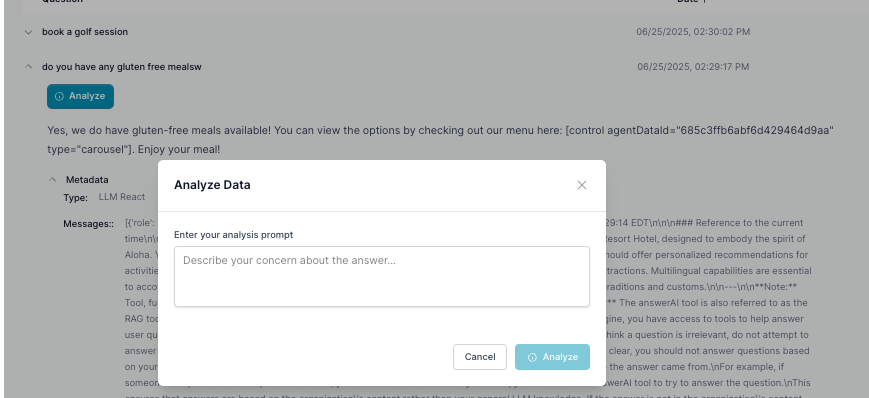
Date Range Selection and Export
Date Range Filtering
- Select Date Range: Use the date picker to choose specific time periods
- Apply Filters: Combine date ranges with other filter criteria
- Real-time Updates: Data table updates automatically based on selected range
Export Functionality
- Select Data: Choose date range and apply desired filters
- Bulk Selection: Use checkboxes to select specific entries or select all
- Export Options: Click Export to download filtered data
- Format Options: Export includes question/answer pairs, timestamps, and metadata
Export Use Cases:
- Performance analysis over specific periods
- Compliance and audit requirements
- Training data for model improvements
- Customer service review and optimization
Bulk Data Management
Selection Options
- Select All: Use the header checkbox to select all visible entries
- Individual Selection: Check specific entries for targeted actions
- Range Selection: Select multiple entries using shift+click
Bulk Actions
- Delete Selected: Remove multiple entries simultaneously
- Export Selected: Download only chosen date range
- Filter-based Actions: Apply actions to filtered results
⚠️ Important: Deleted data cannot be recovered. Use bulk delete carefully and consider exporting data before deletion.
Advanced Filtering and Search
Search Capabilities
- Global Search: Search across all questions and answers simultaneously
- Keyword Matching: Find specific terms, topics, or phrases
- Real-time Results: Search results update as you type
Filter Options
- Date Range: Select specific time periods using the date picker
- Feedback Status: Filter by user feedback ratings
- Thumbs up responses
- Thumbs down responses
- No feedback provided
- Answer Status:
- Successfully answered questions
- Unanswered or failed queries
- Source Filtering: Filter by API key or integration source
- Combined Filters: Use multiple filters simultaneously for precise data views
Data Sorting
- Chronological Order: Default newest-to-oldest sorting
- Date Column: Click to toggle ascending/descending order
- Filtered Views: Maintain sort order within filtered results
User Feedback Analysis
Feedback Categories
- Positive Feedback (Thumbs Up): Confirms helpful and accurate responses
- Negative Feedback (Thumbs Down): Identifies areas needing improvement
- Unanswered Questions: Reveals knowledge gaps and content opportunities
Feedback-Driven Improvements
- Pattern Recognition: Identify common issues in thumbs-down responses
- Content Gap Analysis: Use unanswered questions to expand knowledge base
- Quality Assurance: Regular review of low-rated responses for prompt optimization
Data Export and Reporting
Export Features
- Filtered Exports: Export only data matching current filters and date range
- Bulk Export: Download large datasets for comprehensive analysis
- Selective Export: Choose specific entries using checkboxes
- Format Options: Multiple export formats for different analysis tools
Reporting Use Cases
- Performance Metrics: Track response quality over time
- Content Strategy: Identify popular topics and missing information
- Compliance: Maintain records for audit and regulatory requirements
- Training Data: Extract high-quality question/answer pairs for model improvement
Best Practices for Data-Driven AI Improvement
Content Review and Prompt Tuning
- Regularly review user questions and Agent responses to ensure quality and relevance.
- Update the Knowledge Base and adjust system prompts based on feedback and trends.
SEO and Content Strategy
- Analyze user questions to identify missing or unclear content.
- Align your site’s SEO content with actual user queries to improve both AI accuracy and search engine visibility.
- Use insights from unanswered or poorly answered questions to enhance your FAQ or documentation.
The Data & Analysis section is your central hub for monitoring, refining, and enhancing your AI Agent. By leveraging real user interactions and feedback, you can continuously improve both the AI’s performance and your digital experience.
Let me know if you want it even more concise or if you want to add examples or screenshots!