Export and Import a Agent
Purpose
This document explains how to export a Agent to a ZIP file and how to import a Agent from that ZIP file. Exporting and importing makes it easy to move Agents between environments or create backups of your work.
Agent Cards
Each Agent is represented by a card that shows key information:
- Initials or Logo
- A colored square displaying the Agent’s initials or a customizable logo.
- Agent Name
- The official name of the Agent.
- Description
- A brief overview of the Agent’s purpose (e.g., “Web and call center PDFs”).
- Date
- The creation or last updated date of the Agent.
- Actions
- A “...” (dot-dot-dot) menu offering the following options:
- View: Opens the Agent details (same as clicking the card).
- Edit: Brings up the Agent properties for editing.
- Export: Exports the Agent into a ZIP file.
- Import: Imports a Agent from a ZIP file.
- A “...” (dot-dot-dot) menu offering the following options:
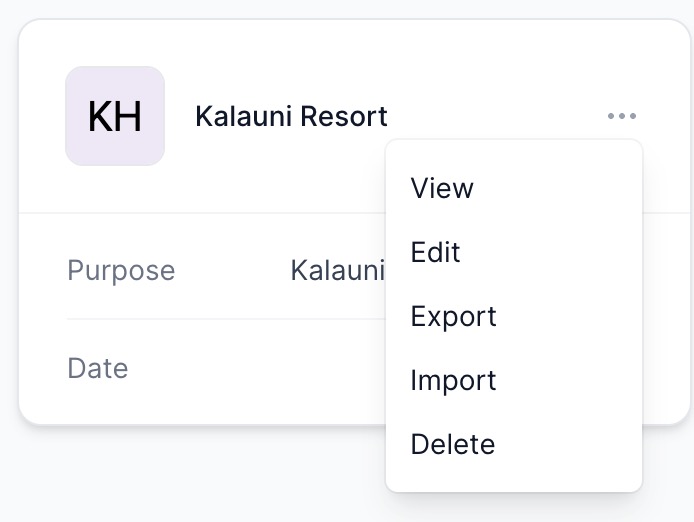
Exporting a Agent
Click Export from the Agent card’s Actions menu to begin the export process.
- Packaging
- The system gathers and packages all Agent elements into a ZIP file. You can watch the progress and once you see the click here to download. Clicking it you will download a zip file
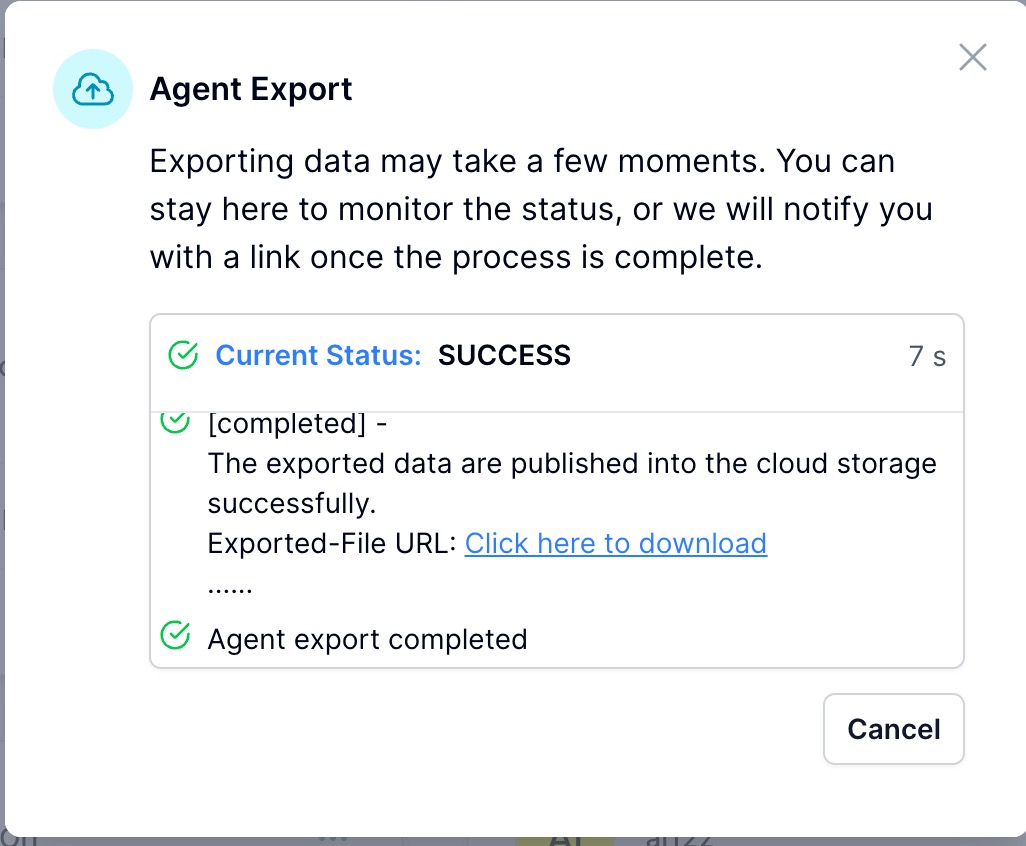
- The system gathers and packages all Agent elements into a ZIP file. You can watch the progress and once you see the click here to download. Clicking it you will download a zip file
- Notification
- Alternatively you can leave this screen and wait to be notified.
- Once the ZIP file is ready, you will receive an email containing a link to download the file.
- Download
- Follow the link in the email to download the ZIP file to your local system.
Note: The export process may take a few minutes, depending on the size and complexity of the Agent.
Importing a Agent
First you must create an Agent, inlcudes the name, url, purpose. Except for the name the angent information and all the data gets replaced by the zip file you are importing. Warning there is no backup, so be carefule not to overwrite the wrong agent. Best practice if you are replacing an agent export it first.
Click Import from the Agent card’s Actions menu to import a Agent from an existing ZIP file.
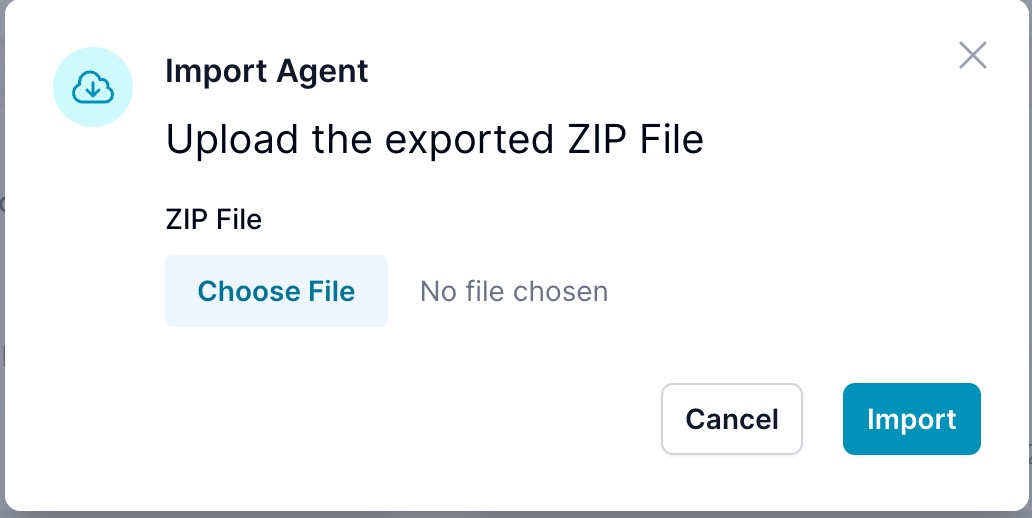
- Select the ZIP File
- Choose the ZIP file generated by the export process.
- Import
- The system reads in the ZIP file’s contents and updates or creates the Agent as needed.
Once the import process finishes, you will have a fully restored or newly created Agent, ready to use or further configure.
Summary
- Export packages a Agent’s data into a ZIP file for backup or transfer.
- Import reads a ZIP file created by an export and recreates the Agent in your environment.
Use the export and import features to streamline moving Agents from development, staging and production Agents or to maintain backups for disaster recovery.