Invoice
Invoices (parent or single‑org)
View receipts for credit purchases made by your account. In partner setups, Invoices belong to the parent organization. Sub‑organizations do not see Invoices; they only see their Usage.
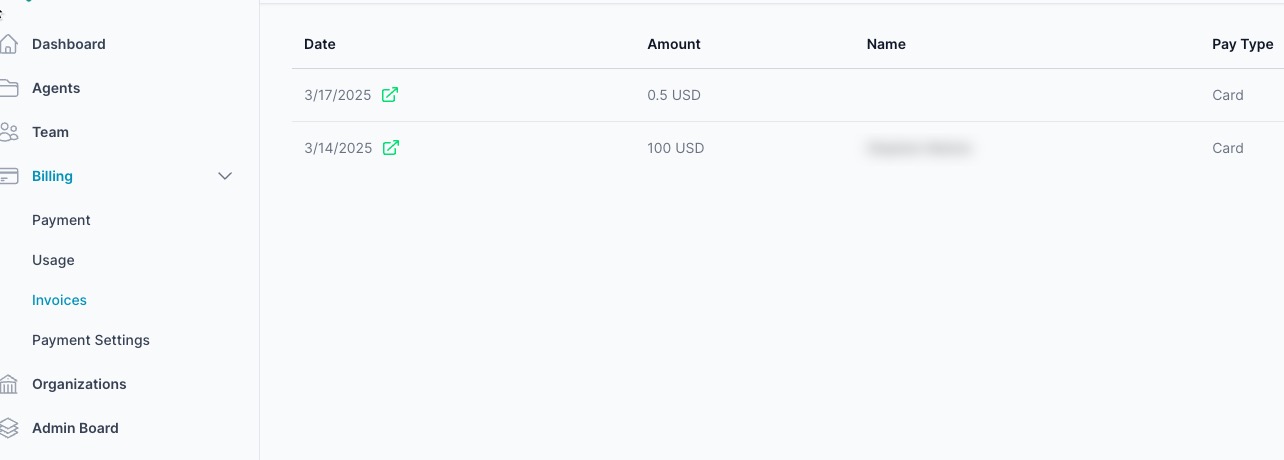
What you see
- Date: link to the processor receipt for that purchase.
- Amount: amount charged in the org currency (USD shown).
- Name: purchaser (if captured by the processor).
- Pay Type: method used (Card, Google Pay).
Open an invoice
- Go to Billing → Invoices (parent only).
- Click the Date link to open the processor’s receipt in a new tab.
Notes
- Invoices are for credit purchases. Ongoing consumption is tracked in Usage.
- Sub‑organizations inherit funding from the parent; their admins won’t see Invoices or Payment.