Add URL
Overview
Add a single web resource by pasting its URL. The platform fetches the content and adds it to your copilot’s knowledge base.
Supported URL types include:
- Web pages (HTML)
- Videos (YouTube links)
- Documents hosted online: .pdf, .docx, .pptx, .xlsx, .csv, .txt, .json, .md/markdown
Adding content from a URL
Adding a URL select
Click the Add Document, select Add URL
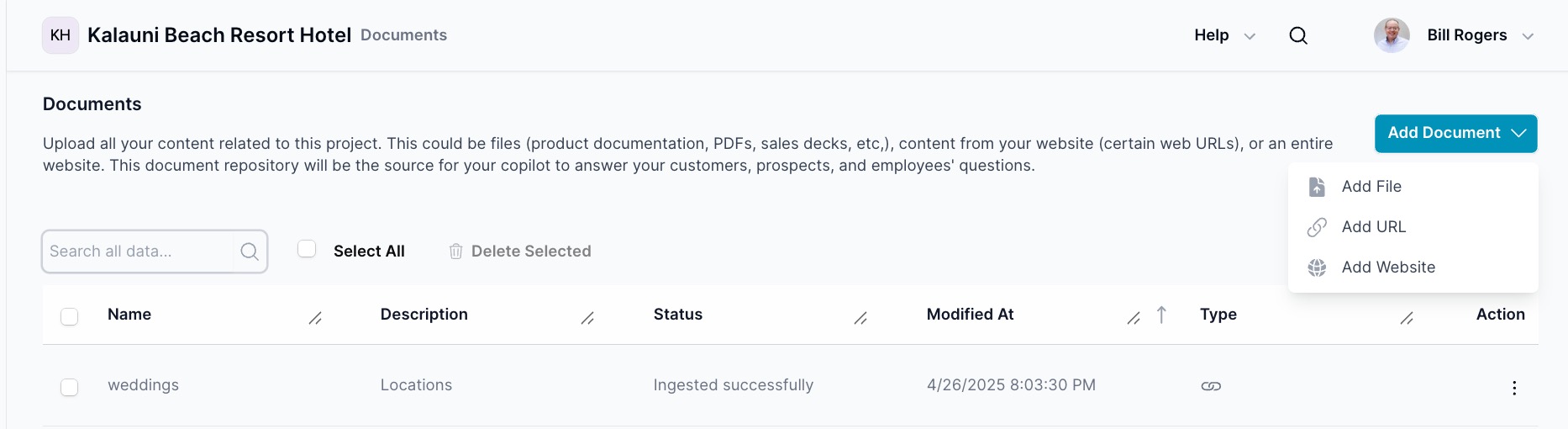
The wizard has 2 steps: Basic Info and Advanced.
Step 1 — Basic Info
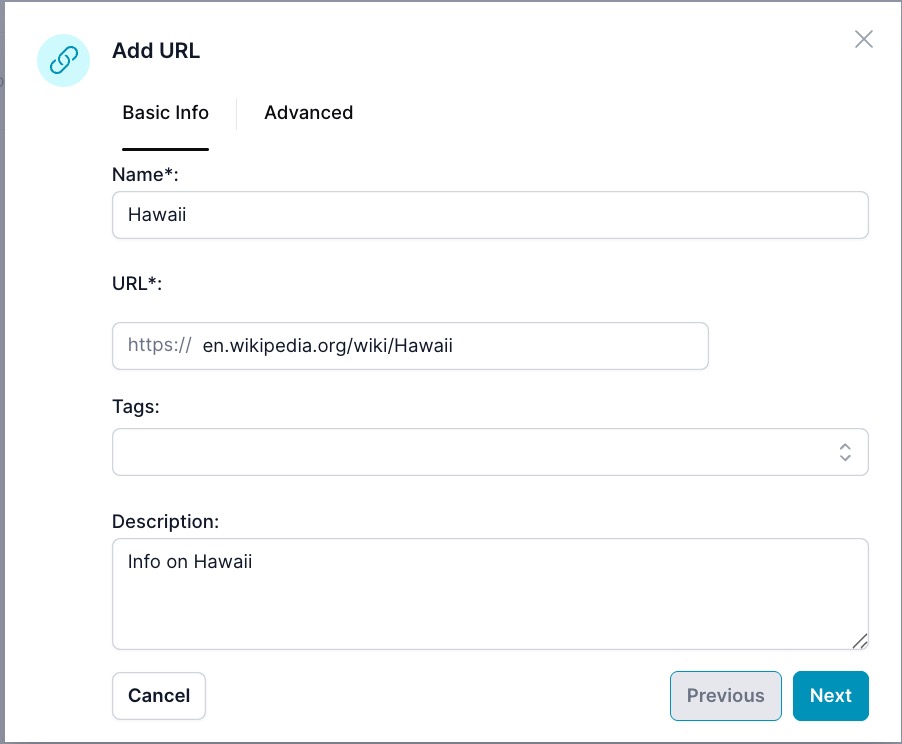
- Name: A recognizable label for this item.
- URL: Paste the full URL to ingest.
- Tags: (Optional) Apply one or more tags.
- Description: (Optional) Short note about the content.
Step 2 — Advanced
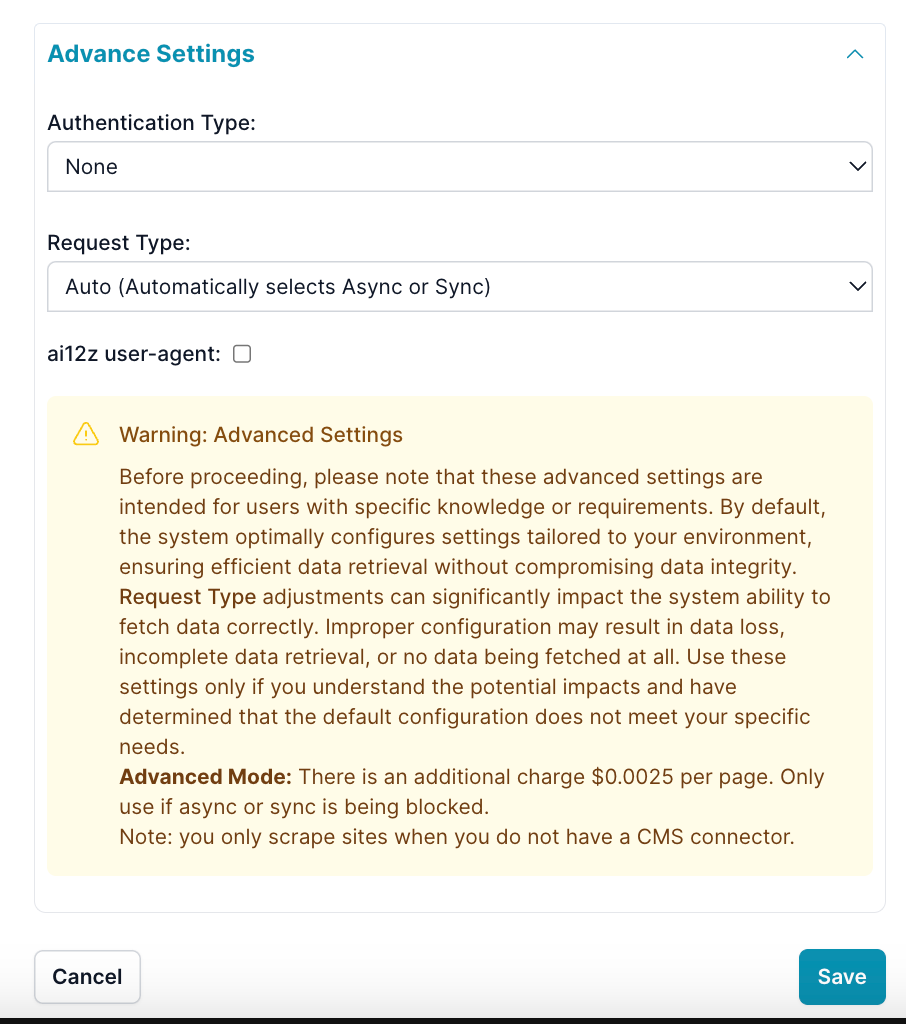
-
Authentication Type:
Nonefor public resources (default)Basicfor username/passwordTokenfor token-based auth (beta)
-
Request Type:
Auto(default): ai12z chooses the best modeSynchronous: Fastest for server-rendered pagesAsynchronous: Uses a headless browser for JS-rendered pagesAdvanced Mode: For sites with extra protections — additional $0.0025 per page
-
Headers: Add custom HTTP headers (e.g., Authorization, Content-Type) when required by the site.
-
ai12z user-agent: Identify as
ai12zCopilot/1.0. If unchecked, a common browser user-agent is used.
These options are for specific needs. Non‑optimal values may cause blocked/partial fetches. Prefer a CMS connector when available. Only use Advanced Mode if Auto/Sync/Async is blocked.
Tips
- For JS-heavy pages that render content after load, choose
Asynchronous. - If you see many 403/robots blocks, validate headers and user‑agent, or ingest via CMS/API.
- Use tags to organize content for filtering and analytics later.
Meta Data Tags
If ai12z detects a <meta> tag with the name tags, it will automatically apply these tags to the vector documents associated with the URL of the page.
Example:
<meta name="tags" content="blog, security, web" />
JSON-LD Ingestion
If JSON-LD is found on a webpage, it will be included during the ingestion process.
By default, both the JSON-LD and the page content are ingested together.
You can configure this behavior in the Agent settings: if desired, you can disable page content ingestion and ingest only the JSON-LD.