Custom Agents - Show All Agents
How to create a Custom Agent
Custom Agents are agents that you can create. From this dialog you can view all the custom agents, create, edit, export, and delete custom agents.
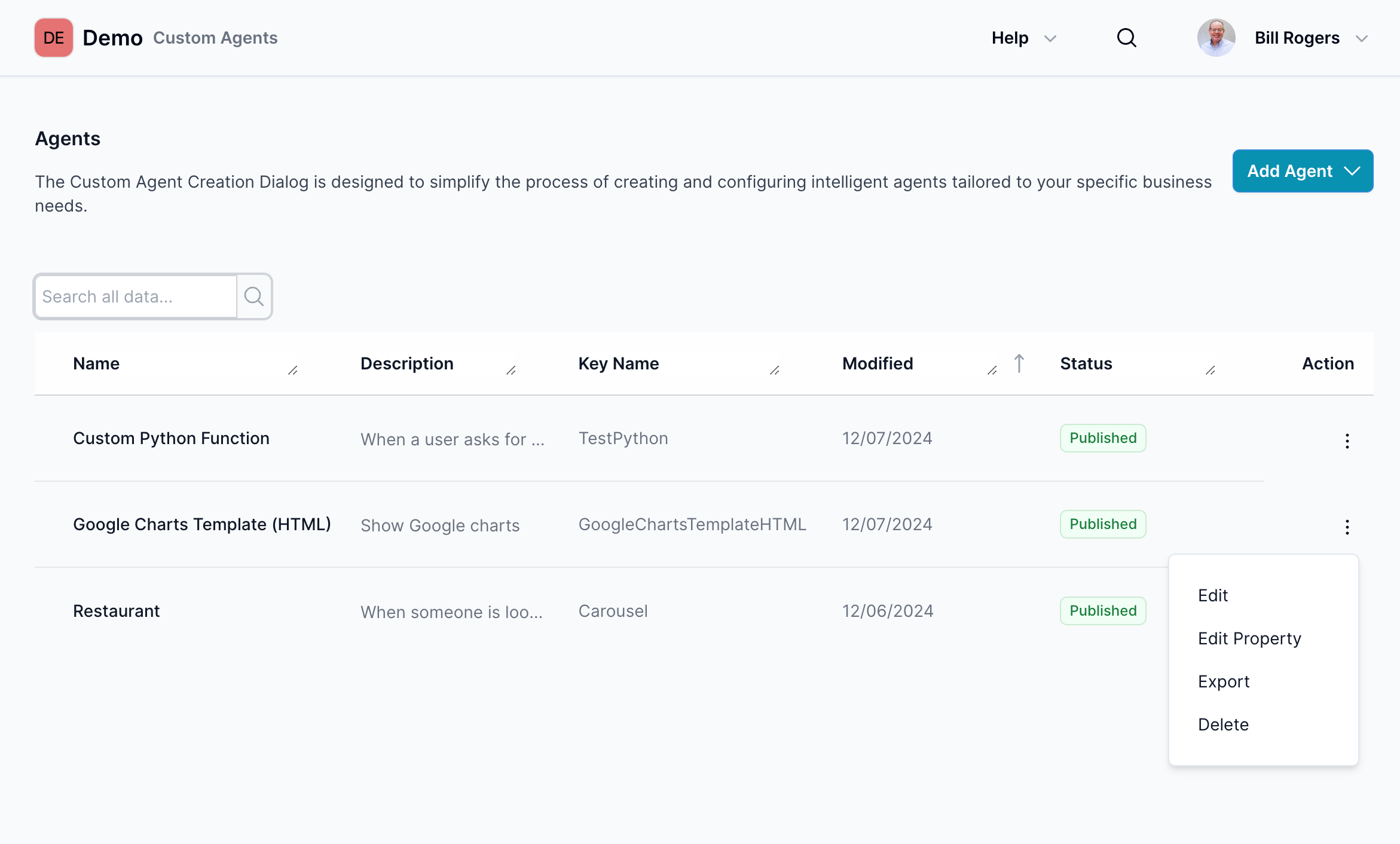
Screen Elements
-
Header Section:
- Title: "Agents"
- Description: Provides a brief overview of the screen's purpose.
-
Search Bar:
- Function: Allows you to search for specific agents by name or description.
- Usage: Type in the search term and press the search icon (magnifying glass).
-
Agents List:
- Columns:
- Name: Displays the name of the agent.
- Description: Provides a brief description of what the agent does.
- keyName: Is The name that LLM sees, you can refer to it in the System Prompt
- Modified: Shows the last modified date of the agent.
- Status: Draft or Published, if Draft mode then the reasoning engine is not aware or this custom agent.
- Action: Contains options to Edit, Edit property, Export, or Delete the agent.
- Sorting: You can sort the agents list by clicking on the column headers.
- Columns:
-
Create Button:
- Location: Top-right corner of the screen.
- Function: Opens the agent creation dialog to create a new custom agent.
-
Action Menu:
- Location: Found in the 'Action' column next to each agent.
- Options:
- Edit: Allows you to edit the agent's details.
- Edit Propery: Modify: Name, Description, Data source, Handle response, and if option to enable custom python function
- Export: Lets you export the agent's configuration. So you can share this with other projects
- Delete: Deletes the agent.
How to Use
-
Creating a New Agent:
-
Click the
Add Agentbutton at the top right of the screen- Select either
Create AgentorImport Agent
- Select either
-
-
Edit Properties an Agent:
- Find the agent you wish to edit in the agents list.
- Click the three vertical dots in the 'Action' column next to the agent.
- Select
Edit Propertiesfrom the dropdown menu. - Purpose is to Modify: Name, Description, Data source, Handle response, and if option to enable custom python function
-
Editing an Agent:
- Find the agent you wish to edit in the agents list.
- Click the three vertical dots in the 'Action' column next to the agent.
- Select
Editfrom the dropdown menu.
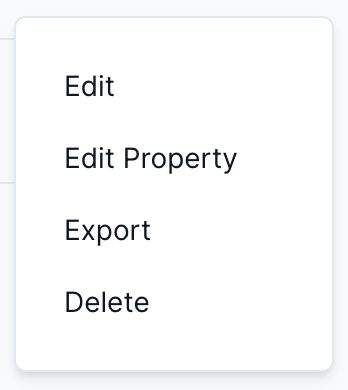
-
Exporting an Agent:
- Locate the agent you wish to export.
- Click the three vertical dots in the 'Action' column next to the agent.
- Select "Export" from the dropdown menu.
- Follow the prompts to export the agent's configuration.
-
Deleting an Agent:
- Find the agent you want to delete.
- Click the three vertical dots in the 'Action' column next to the agent.
- Select "Delete" from the dropdown menu.
- Confirm the deletion in the popup dialog.
Notes
- Ensure that you review the agent's details before deleting, as this action cannot be undone.
- Use the search functionality to quickly locate agents, especially when dealing with a large number of agents.