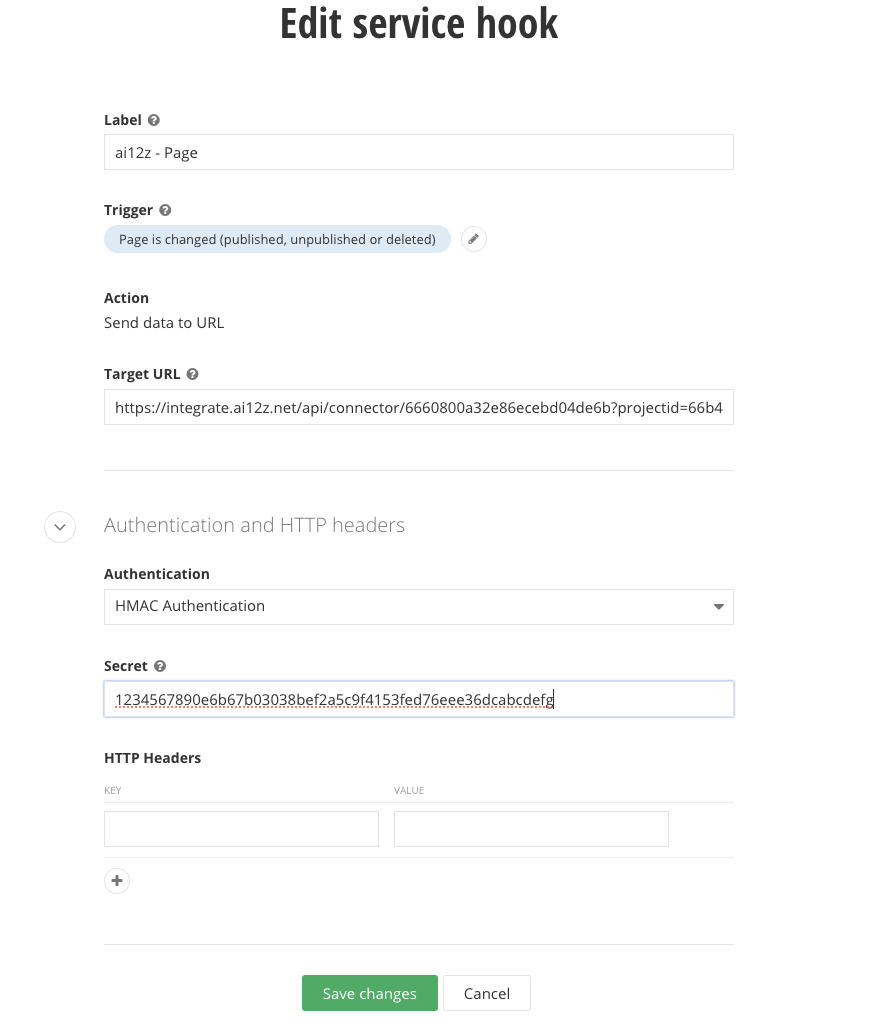Sitefinity
Ai12z Sitefinity Connector Setup Guide
Step 1: Add Connector
- Log in to the ai12z portal.
- Open Connectors from the left navigation and click Add Connectors.
- Select Sitefinity and submit.
Step 2: Configure Connector
- Open Connectors and click the row action on Sitefinity to edit.
- In the Connector Configuration screen, fill out the following information:
Basic Information
- Name: Provide a descriptive name for your connector (e.g., "My Sitefinity Site"). Your connector will appear in the document list.
- Description: Add a detailed description of your connector (e.g., "Connector for My Sitefinity site").
Connection Settings
- Service URL: Enter your Sitefinity REST API endpoint
- The interface automatically prefixes
https:// - Example:
example.com/api/odata - Full URL becomes:
https://example.com/api/odata
- The interface automatically prefixes
Content Filtering
- Exclude Models: (Optional) Specify Sitefinity content types to exclude from indexing
- Enter comma-separated model names
- Example:
Telerik.Sitefinity.Events.Model.Calendar, Telerik.Sitefinity.Events.Model.Event
Multi-language Support
- Site URLs: Configure language-specific base URLs (Required - at least one mapping)
- Language Code: Enter ISO language code (e.g., "en", "es", "fr")
- URL: Enter the base URL for that language version
- Click Add to include the language mapping
The system displays a table showing all configured languages with delete functionality
URL Rewrite Rules (Optional)
-
Configure URL transformation patterns for reference links found in bot responses
-
Match Pattern (RegEx): Enter a regular expression to match URLs (max 2000 chars)
-
Replace Pattern: Define the replacement URL structure using
$1,$2, etc. for capture groups -
Flags: Select regex behavior modifiers (None, g, i, gi, gim)
-
Description: Optional documentation for the rule's purpose
-
Click Add Rule to save the configuration
-
Test URL Rewriting: Test your rules with sample URLs to verify they work correctly
Example for Blog Post URL Transformation:-
Match:
^\/(?:blog\/)?(?:post\/)?\?(\d+)$ -
Replace:
/blog/$1 -
Description: "Blog Details"
Test with path
/post/2025/1 -
- Click Save to persist all configuration settings
The webhook endpoint displayed after saving to use in the next step
The interface will display a success message "Configuration saved successfully" when the connector is properly configured.
Step 3: Create a webhook in Sitefinity
- Login to Sitefinity as an admin
- Go to Service Hook from Administration > Service hooks
- Fill out a label.
- Select a trigger when Sitefinity pushes the data to ai12z.
- Insert the ai12z webhook endpoint as the target URL
- Authentication set to HMAC Authentication, set Secret Id to your ai12z API key (create a dedicated key for this connector for better security).