Logs Documentation
The Logs section provides debug information mostly related to Agents. This documentation will guide you through understanding the log entries, their types, and how to interact with them to view detailed information.
Overview
The logs are displayed in a table format with the following columns:
- Module: The specific module or component that generated the log.
- Modified At: The date and time when the log entry was created or last modified.
- Type: The nature of the log entry, which can be either
INFOorERROR.
Log Types
- INFO: Informational messages that highlight the progress of the application at coarse-grained level. These are typically used for reporting normal operations and flow of the system.
- ERROR: Error messages indicating significant problems that might need immediate attention. These logs usually indicate issues that could disrupt the normal functioning of the application.
Interacting with Logs
Each log entry in the table can be clicked to view detailed information. Clicking on a log item will open a detailed view showing more specifics about the log entry, which may include:
- Timestamp: The precise date and time when the log entry was recorded.
- Module Details: Further information about the module that generated the log.
- Message: The detailed message or description associated with the log entry.
- Stack Trace: (For ERROR logs) The stack trace or error details that can help in diagnosing the issue.
Example
Log Entry in the Table
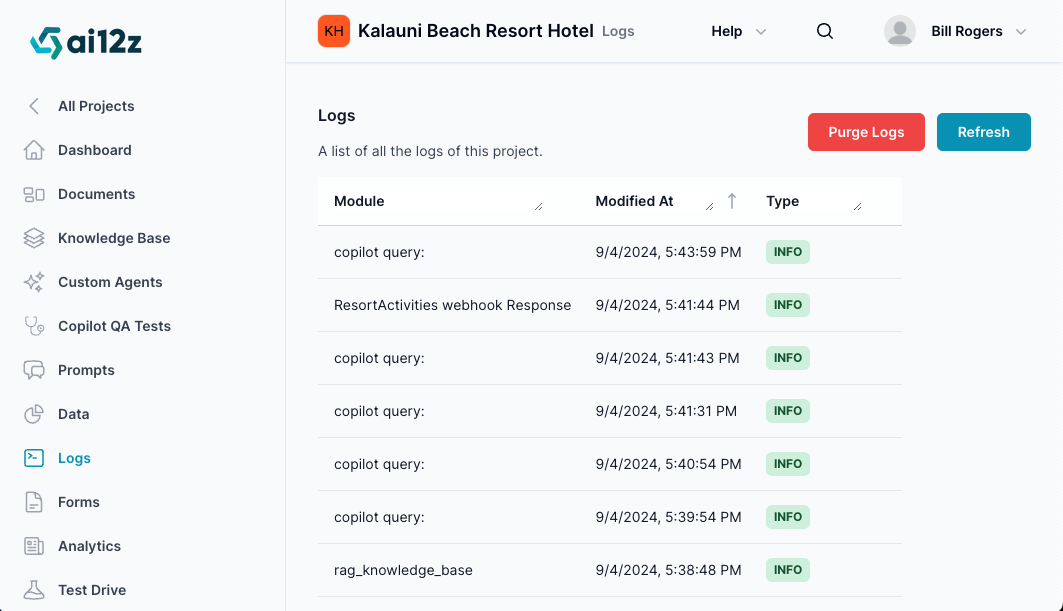
Detailed View Example
When you click on a log entry, for example, the log entry for answerAI query what is GPT4o,
Error Log Example
For an ERROR log entry, clicking on it might show:
Module: copilot gpt-4o-agent Modified At: 6/27/2024 06:29 PM Type: ERROR Message: Failed to initialize copilot gpt-4o-agent. Details:
- Error Code:
500 - Stack Trace:
...(detailed stack trace information)
Refresh Logs
To ensure you are viewing the most up-to-date information, you can click the Refresh button located at the top right of the Logs section. This will reload the logs and display the latest entries.
By following this documentation, you can efficiently monitor and diagnose the activities and issues within your project through the Logs section.