Test Drive
Overview
The Test Drive section of ai12z is designed to simulate the experience users will have with the AI copilot. It provides a safe environment to evaluate the copilot's response accuracy and effectiveness before it interacts with end users.
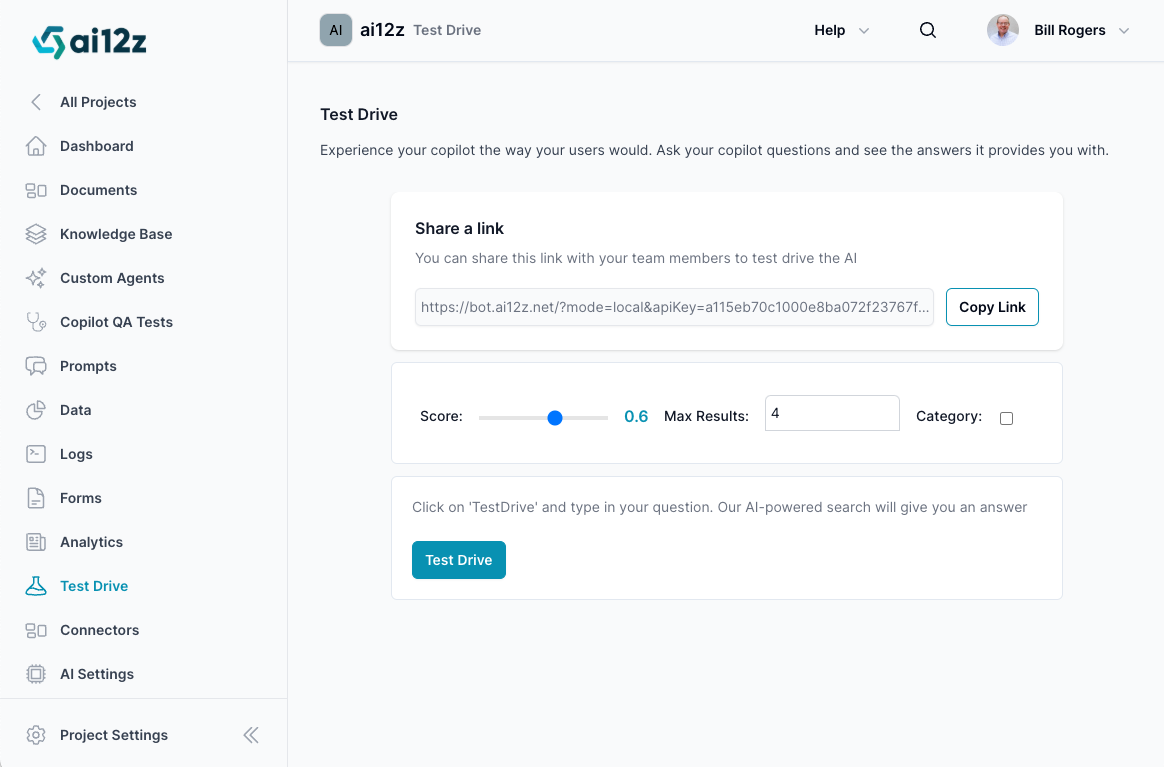
How to Access Test Drive
Navigate to the Test Drive, click the Test Drive button
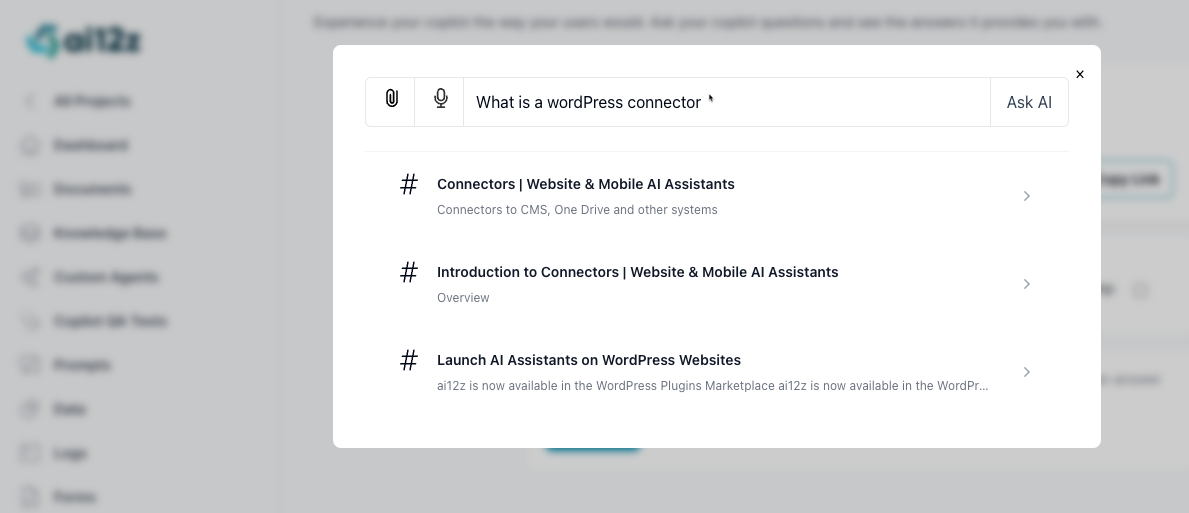
Here, you can enter questions to see how the AI copilot responds in real scenarios.
Using Test Drive
Interacting with the AI
- Enter your question in the provided field and click on 'Ask AI'.
- The AI will process your question and provide you with an answer, simulating a real user experience.
Follow-Up Questions
- The Test Drive supports follow-up questions, allowing for a conversational interaction to test the AI's understanding of context and continuity in dialogue.
Real-Time Responses
- Observe the AI's responses in real time to assess its speed and accuracy, providing valuable feedback on its performance.
Document Retrieval as You Type
- As you type your questions, the AI retrieves documents. It is when you click the
Ask AIbutton is when GenAI will formulate a response
Benefits of Test Drive
- Immediate Feedback: Quickly determine the AI's comprehension and the quality of responses.
- User Experience Testing: Ensure that the AI's responses are coherent and relevant to user queries.
- Answer Quality Assurance: Check the accuracy of the AI's answers and its use of the correct data sources.
Sharing a Test Drive Link
- You can share a Test Drive session with your team using the provided link, allowing for collaborative testing without requiring additional logins.
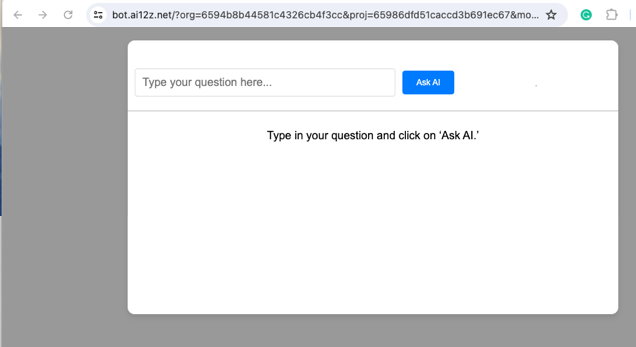
- Team members can directly interact with the AI copilot using this link.
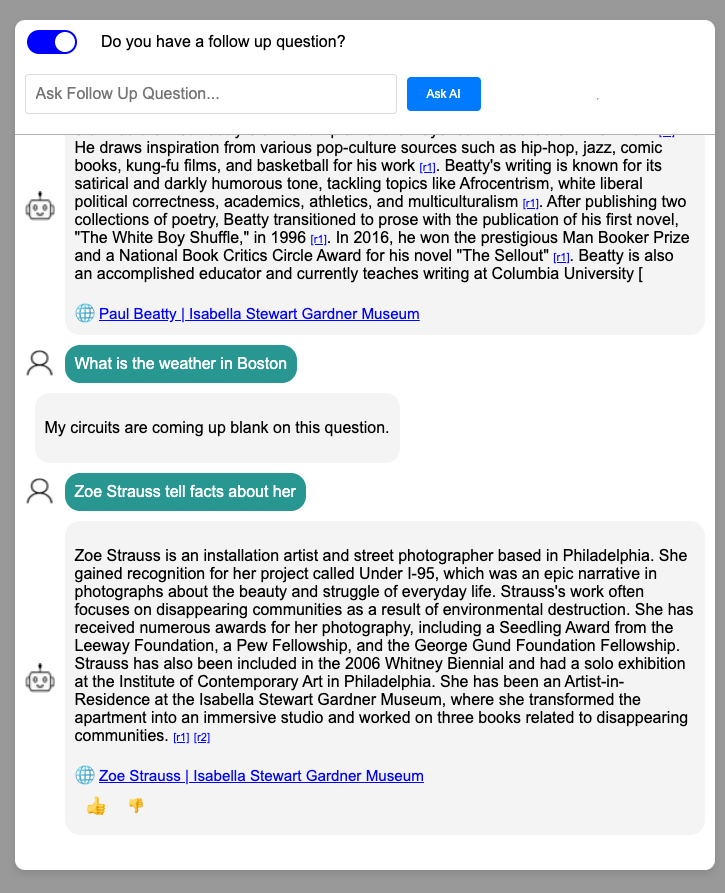
Note on AI Responses
The AI copilot is designed to avoid making up answers when the content is outside the scope of its knowledge. For example, it will respond with "I don't know" to questions like "What is the weather in Boston?" This ensures the AI does not provide incorrect or fabricated information.